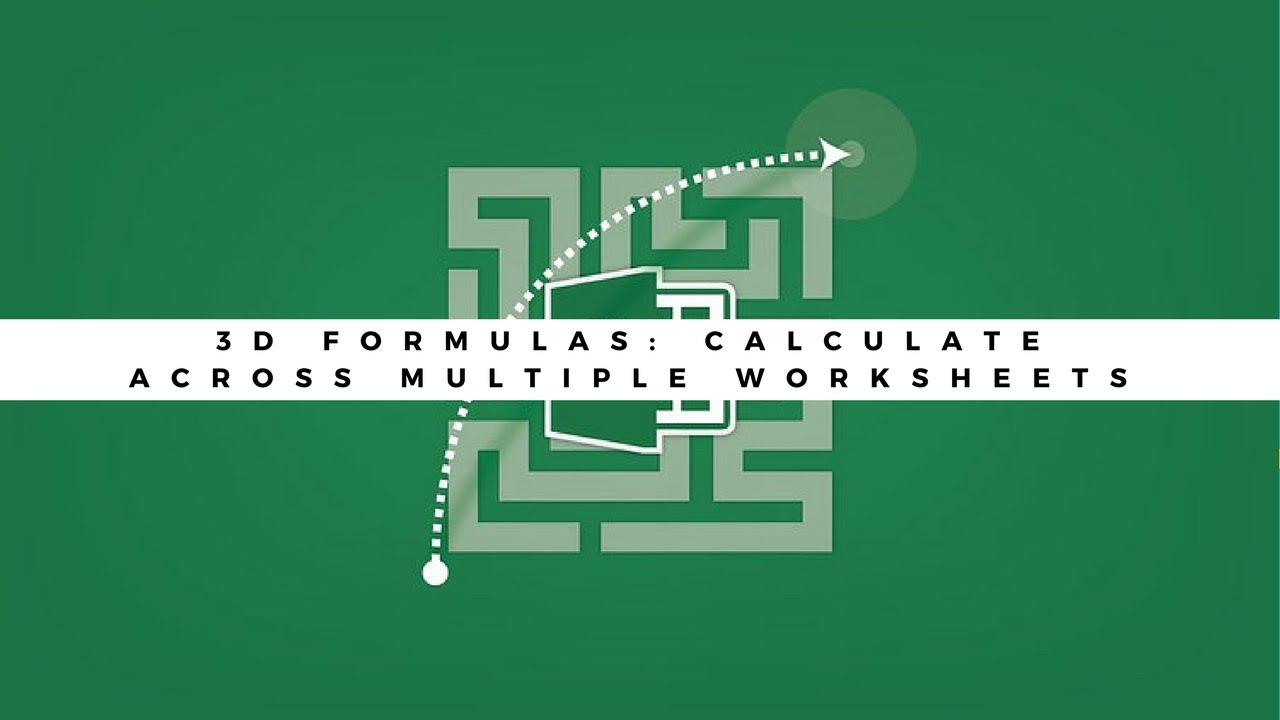Click to Watch Walk-Through
Takeaways
This video describes the Excel Camera Tool, a feature that allows users to capture a live image of a selected cell range. This linked image can then be placed on the same sheet, a different sheet, or even in a separate workbook or application like Word or PowerPoint. The key benefit is that any changes to the original data are automatically reflected in the captured image, making it ideal for monitoring specific data points or sharing selective information without giving full access to the source data. The video also explains how to add the Camera Tool to the Quick Access Toolbar.
Understanding the Excel Camera Tool
What is the Excel Camera Tool?
The Excel Camera Tool is a feature that allows users to take a "picture" of a selected range of cells in a spreadsheet. This picture is not static; it's a linked image that updates automatically if the data in the original cells changes. This allows for dynamic visual references within the same spreadsheet, on a different worksheet, or even in a separate workbook, Word document, or PowerPoint presentation.
How do I access the Camera Tool in Excel?
The Camera Tool is not visible in the standard ribbon. To access it, you need to add it to the Quick Access Toolbar. You can do this by clicking the dropdown arrow on the Quick Access Toolbar, selecting "More Commands," then switching the "Choose commands from" dropdown to "All Commands." Scroll down to find "Camera," select it, click the "Add" button, and then click "OK."
How do I use the Camera Tool to take a picture of data?
Once the Camera Tool is added to your Quick Access Toolbar, select the range of cells you want to capture. Then, click on the Camera Tool icon. Excel will take a "picture" of the selected area, and your cursor will turn into a crosshair. You can then click on the location where you want to place the linked image.
Where can I place the images created with the Camera Tool?
The linked images created with the Camera Tool can be placed in various locations. You can put them on the same worksheet where the original data is located, on a different worksheet within the same workbook, or even in a completely separate workbook. Additionally, these images can be pasted into other Microsoft Office applications like Word and PowerPoint.
Are the images created by the Camera Tool static or dynamic?
The images created by the Camera Tool are dynamic and linked to the original data. This means that if any of the data in the cells that were originally captured changes, the corresponding image will automatically update to reflect those changes.
Can I use the Camera Tool to share specific data without showing the entire spreadsheet?
Yes, the Camera Tool is useful for sharing specific information without giving someone access to the entire workbook or sensitive details. You can take a picture of only the relevant data (like totals) and place it in a separate workbook or document to share, without exposing the underlying details.
Can I reformat or style the images created by the Camera Tool?
Since the output of the Camera Tool is essentially formatted as a picture, you can use the standard picture formatting tools in Excel (or Word/PowerPoint if pasted there) to reformat the image. This includes options like adding borders, applying styles, and resizing.
Can I create multiple images using the Camera Tool?
Yes, you are not limited to creating just one image with the Camera Tool. You can take multiple pictures of different ranges of data within your spreadsheet and place them as needed. There is no strict limit to the number of images you can create.
Quiz
What is the primary function of the Excel Camera Tool?
How do you typically access the Camera Tool in Excel?
Is the image created by the Camera Tool a static picture?
Can you place a Camera Tool image in a different workbook than the original data?
What happens to the Camera Tool image if you change a value in the source cells?
What kind of formatting options are available for the Camera Tool image?
Can you take more than one picture using the Camera Tool?
What is one practical use case for the Camera Tool when dealing with sensitive data?
What information is displayed in the formula bar when a Camera Tool image is selected?
Is the Camera Tool found directly in the main Excel ribbon by default?
Answers
The Camera Tool allows you to take a live picture of a cell range and place it elsewhere, with the image updating when the original data changes.
You usually need to add the Camera Tool to the Quick Access Toolbar through the "More Commands" option.
No, it is a linked picture. Changes made to the original data in the source cells will automatically update in the camera tool image.
Yes, the text explicitly states that you can place the picture on another worksheet or even another workbook.
The image will automatically update to reflect the new value in the corresponding cell.
Since it's formatted as a picture, you can use the standard picture tools to reformat it.
Yes, you can take multiple pictures, potentially even hundreds.
You can take a picture of totals or summary data to share with others without giving them access to the detailed or potentially sensitive information in the original source.
The formula bar displays the source workbook and cell range that the image is linked to.
No, it is not in the ribbon and needs to be added to the Quick Access Toolbar.
Glossary of Key Terms
Camera Tool: An Excel feature that creates a live, linked image of a selected range of cells.
Quick Access Toolbar: A customizable toolbar in Excel located above or below the ribbon, where you can add frequently used commands.
Ribbon: The set of toolbars at the top of the Excel window, containing tabs with various commands.
Workbook: A file in Microsoft Excel that contains one or more worksheets.
Worksheet: A single spreadsheet within an Excel workbook, consisting of cells organized in rows and columns.
Subtotal Format: A method of organizing data in Excel where summary rows (subtotals) are inserted after groups of related data.
Live Image: An image created by the Camera Tool that is linked to the original data and updates automatically when the source data changes.
Static Picture: An image that does not change when the original source material is altered.
Linked Picture: Another term for the image created by the Camera Tool, emphasizing its connection to the source data.
Formula Bar: The bar below the Excel ribbon where you can view or edit formulas and cell contents; for Camera Tool images, it displays the source link.