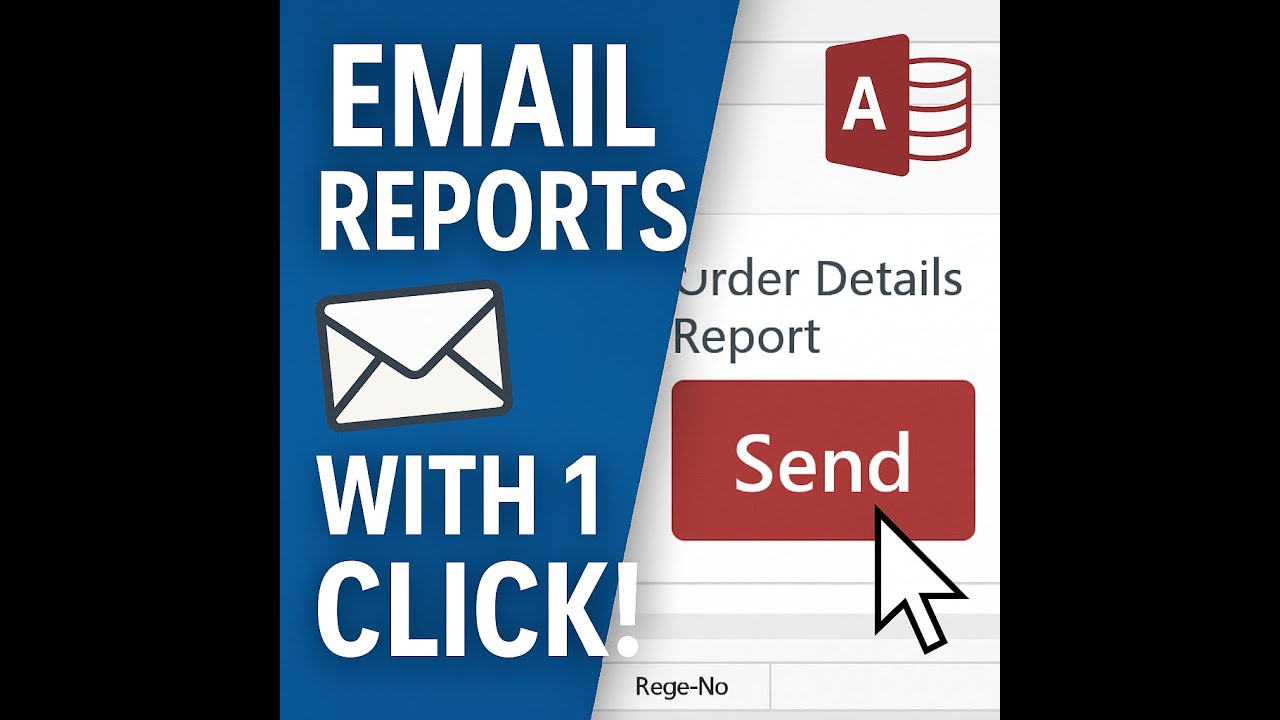Click to Watch Walk-Through
Takeaways
This video describes the process of importing data from an Excel spreadsheet into a new table within a Microsoft Access database. The user is guided through using the External Data tab and the Import Wizard in Access. Key steps highlighted include selecting the Excel file, specifying that the data should be imported into a new table, and then configuring various settings within the Import Wizard. These settings involve designating the first row as headings, defining the data type for each column, selecting a primary key field, and naming the newly created table. The video also demonstrates the ability to choose not to import certain columns.
Microsoft Access: Importing Data from Excel Study Guide
Quiz
Where in the Access ribbon do you find the options for importing data from Excel?
When importing Excel data, what is the default option for storing the source data in your database?
What is the purpose of checking the "My first row does contain headings" box in the import wizard?
After specifying that your first row contains headings, what is the next crucial step in the import wizard regarding your columns?
What should you do in the import wizard to ensure you see all the columns from your Excel spreadsheet?
If you don't need a particular column from the Excel data, what option should you select in the import wizard?
Why might you choose "use my own primary key field" instead of letting Access add one?
If you have an existing table with the same name as the one you are importing, what should you do?
What is the purpose of the option "I would like the wizard to analyze my table after importing the data"?
After successfully importing the data, where can you find the newly imported table in Access?
Quiz Answer Key
You find the options for importing data from Excel in the "external data" tab of the ribbon, specifically in the "import and link" group.
The default option for storing the source data in your database when importing from Excel is to import the source data into a new table.
Checking the "My first row does contain headings" box tells Access that the first row of your Excel data contains the names for your columns (fields) in the new table.
The next crucial step after specifying headings is to go through each column and specify or tell Access the data type for each of your columns.
To ensure you see all the columns from your Excel spreadsheet, you need to scroll over to the right-hand side within the import wizard's column preview.
If you don't need a particular column from the Excel data, you should click on the column heading and choose "do not import skip."
You might choose "use my own primary key field" because you already have a suitable field in your data that should uniquely identify each record, avoiding the creation of a repetitive or unnecessary Access-generated ID field.
If you have an existing table with the same name, you should give the new table a different name during the import process to avoid conflicts.
The option "I would like the wizard to analyze my table after importing the data" is used to potentially analyze the imported table for issues or suggestions for improvement.
After successfully importing the data, you can find the newly imported table listed in the navigation pane on the left-hand side of the Access window.
Glossary of Key Terms
Ribbon: The strip of tabs located at the top of the Access window, containing groups of commands.
External Data Tab: A tab on the ribbon that contains options for working with data from sources outside of the current Access database, including importing and exporting.
Import and Link Group: A section within the External Data tab that contains commands for bringing data into Access from external sources.
Import Spreadsheet Wizard: A step-by-step guide in Access that walks you through the process of importing data from a spreadsheet file like Excel.
Source Data: The original information that you are importing into Access, in this case, the data contained within the Excel spreadsheet.
New Table: A structure created within an Access database to hold imported data, organized into rows (records) and columns (fields).
Headings: The names or labels for each column in your spreadsheet, typically found in the first row. In Access, these become the field names.
Data Type: The kind of data that a field can hold (e.g., Number, Text, Date/Time). Specifying the correct data type is crucial for data integrity and functionality in Access.
Column Heading: The clickable area at the top of each column within the Import Spreadsheet Wizard's preview, allowing you to select and modify settings for that column.
Do Not Import (Skip): An option within the Import Spreadsheet Wizard that allows you to exclude specific columns from the imported data, preventing them from being added to the new Access table.
Field Options: Settings that can be adjusted for each column (field) during the import process, such as data type, indexing, and primary key status.
Primary Key Field: A field (or combination of fields) that uniquely identifies each record in a table. It ensures that no two records have the same value in this field.
Indexed: A property of a field that creates an index, making it faster to search and sort data based on that field. "Yes (No Duplicates)" for indexing is often used for primary key fields to enforce uniqueness.
Analyze Table: An optional process after importing data that can help identify potential issues or suggest ways to improve the structure and efficiency of the imported table.
Navigation Pane: The area on the left-hand side of the Access window that displays the objects in your database, such as tables, queries, forms, and reports.