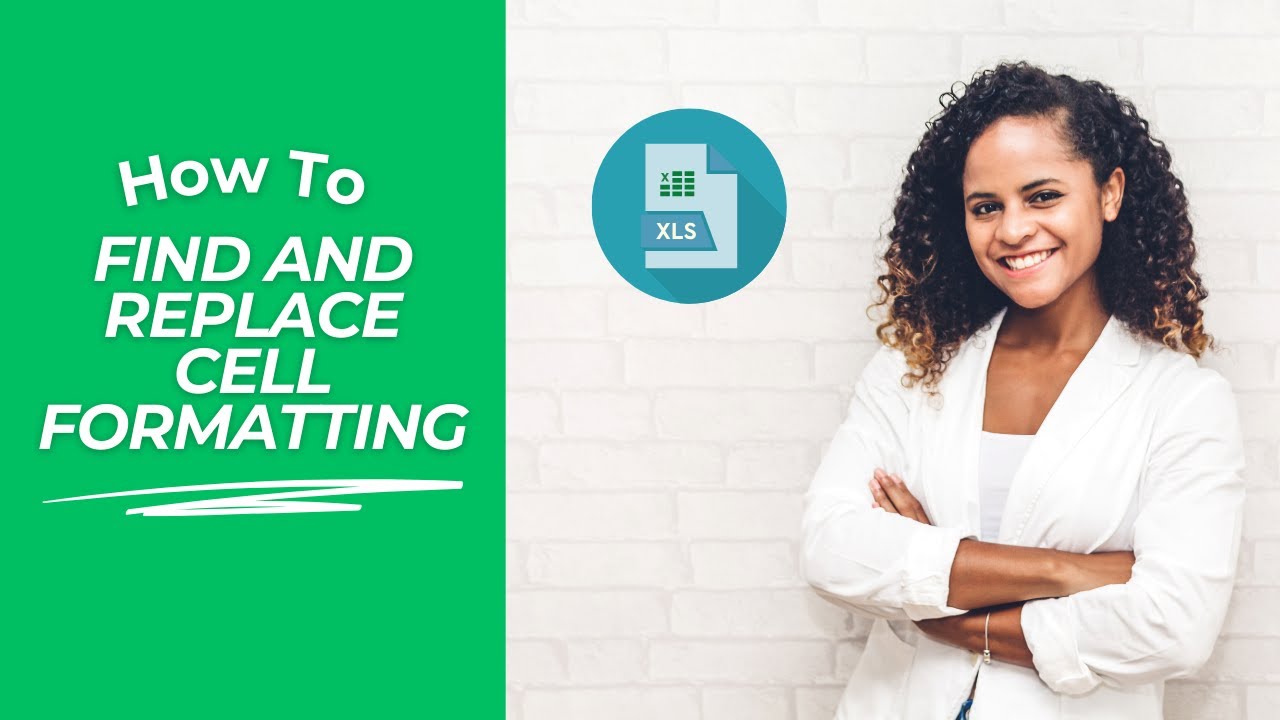Takeaways:
This video focuses on demonstrating the DSUM function in Excel, a tool that allows users to calculate sums based on specific criteria. It illustrates how to use DSUM with single criteria, such as finding the total sales for a particular employee, and then expands to using multiple criteria, like determining sales of a specific product by a given employee. The video highlights the function's flexibility in handling various conditions, including combining criteria using "and" or "or" logic, and emphasizes its usefulness for visually understanding and easily modifying formulas.
DSUM Function Study Guide
What is the DSUM function in Excel and what is its primary purpose?
The DSUM function in Excel is a powerful tool used to calculate the sum of values in a column within a list or database that meet specific criteria you define. Its primary purpose is to help you get a clearer understanding of your data by selectively summing based on conditions, making it easier to analyze specific subsets of information.
How does the DSUM function differ from SUMIF or SUMIFS?
While SUMIF and SUMIFS also sum based on criteria, the DSUM function is presented as a more visually intuitive option, particularly when you want to share your spreadsheet with others. It explicitly uses a designated "criteria range" on the spreadsheet, making it easier to see and understand the conditions being applied for the summation.
What are the required arguments for the DSUM function?
The DSUM function requires three main arguments:
Database: This is the range of cells that contains your data, including the headers.
Field: This is the column you want to sum. You can specify this by typing the column header name (e.g., "Price") or by using the column number (e.g., 4 for the fourth column).
Criteria: This is the range of cells on your worksheet that contains the conditions you want to use for summing. This range must include the column headers from your database as well as the specific criteria values you are looking for.
How do you set up the criteria range for the DSUM function?
To set up the criteria range, you need to create a small section on your worksheet that mirrors the headers from your database for the columns you want to use for your conditions. Below these headers, you enter the specific values that represent your criteria. For example, if you want to find sales for a specific employee, your criteria range would have the "Employee" header and the employee's name in the cell below.
Can you use multiple criteria with the DSUM function?
Yes, the DSUM function is designed to handle multiple criteria. You simply include all the relevant column headers and their corresponding criteria values within your designated criteria range.
How can you implement "OR" conditions using the DSUM function?
To implement "OR" conditions with DSUM, you expand your criteria range downwards. By placing criteria for the same column in multiple rows within the criteria range, you are telling DSUM to sum if any of those conditions are met. For example, to find the total sales for either "Scott" OR "Jane," you would list "Scott" in one row under the "Employee" header and "Jane" in the row directly below it within your criteria range.
Can the criteria range be located on a different worksheet?
Yes, the criteria range for the DSUM function does not have to be on the same worksheet as the database. It can be located on a different sheet within the same workbook.
What is one of the key benefits of using DSUM for analyzing data with criteria?
One of the key benefits is its transparency and ease of use, especially when sharing with others. By having the criteria clearly listed on the worksheet, it makes it easy for anyone to see how the formula is calculating the sum and to easily modify the criteria to view different subsets of data.
Quiz
What is the primary benefit of using the DSUM function as described in the tutorial?
What three required arguments does the DSUM function have?
How is the "database" argument defined in the DSUM function?
How can you specify the column to be summed in the DSUM function?
Where must the criteria for the DSUM function be located?
How is a single criterion applied using the DSUM function?
How are multiple criteria applied using the DSUM function for an "AND" condition?
How are multiple criteria applied using the DSUM function for an "OR" condition?
What is the advantage of having the criteria listed directly on the worksheet?
Can the criteria for the DSUM function be located on a different worksheet?
Quiz Answer Key
The primary benefit is that it helps with visual understanding of formulas and makes it easy for others to change the formulas.
The three required arguments are the database (table), the field (column to sum), and the criteria.
The database argument is the table containing all the information you will be working with and running criteria off of, including the headers.
You can specify the column to be summed by either typing in the column name (header) or the column number.
The criteria for the DSUM function must be somewhere in your worksheet or workbook, including the headers and the cells underneath containing the specific criteria.
A single criterion is applied by specifying a range for the criteria argument that includes the header and the single cell containing the desired condition.
Multiple criteria for an "AND" condition are applied by placing the criteria for different columns on the same row below their respective headers within the criteria range.
Multiple criteria for an "OR" condition are applied by placing the criteria for different conditions on separate rows below their respective headers within the criteria range.
The advantage of having the criteria listed directly on the worksheet is that you can easily see how the formula is built and readily modify the criteria.
Yes, the criteria for the DSUM function can be located on a different worksheet within the same workbook.
Glossary of Key Terms
DSUM: An Excel function that sums the values in a column of a list or database that match criteria you specify.
Database: In the context of DSUM, this refers to the range of cells containing the table of data, including the headers.
Field: The column within the database that contains the numerical values you want to sum.
Criteria: The range of cells containing the conditions that determine which rows in the database will be included in the sum. This range includes the headers for the criteria columns and the cells below them where the specific conditions are entered.
Dropdown: A feature in Excel that creates a list of options from which a user can select, often used in criteria cells to easily change conditions.
AND Condition: When using multiple criteria in DSUM, this refers to situations where all specified conditions must be met for a row to be included in the sum.
OR Condition: When using multiple criteria in DSUM, this refers to situations where at least one of the specified conditions must be met for a row to be included in the sum.