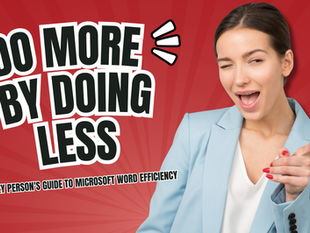Microsoft Word Shortcuts: Your Secret Pathway to Document Domination
2
67
0

Let's get real: nobody dreams of becoming a Microsoft Word wizard. But since we're all sentenced to a life of document editing, we might as well become ridiculously good at it. Here's your guide to looking like a Word genius while secretly planning your lunch break.
The "Everyone Should Know These" Greatest Hits
We're starting with the basics because, surprisingly, some people still hunt and peck through menus like it's 1995:
Ctrl + C - Copy (Like taking a document selfie)
Ctrl + V - Paste (Because retyping is for time travelers from the past)
Ctrl + Z - Undo (Your personal time machine for fixing mistakes)
Ctrl + S - Save (Use obsessively, or join the "My Computer Crashed" Support Group)
Ctrl + A - Select All (The "I give up, just take everything" command)
The "Look Like You've Been Doing This Forever" Collection
Ctrl + B/I/U - Bold/Italic/Underline (The holy trinity of text formatting)
Ctrl + L/E/R - Left/Center/Right align (Because symmetry matters)
Ctrl + [ or ] - Decrease/Increase font size (For when you're feeling extra expressive)
Ctrl + Home/End - Jump to document start/end (Teleportation exists!)
Ctrl + F - Find (The document equivalent of "Where are my keys?")
The "I'm Actually a Word Processing Ninja" Series
Shift + Arrow Keys - Select text (Like highlighting with laser precision)
Ctrl + Shift + Arrow Keys - Select whole words (Speed highlighting for the win)
Ctrl + Backspace - Delete whole word (When one letter just isn't enough)
Alt + Shift + Up/Down - Move paragraph (Playing document Tetris)
F4 - Repeat last action (Because once is never enough)
The "Watch Me Pull a Formatting Rabbit Out of My Hat" Tricks
Ctrl + Shift + C - Copy formatting
Ctrl + Shift + V - Paste formatting (Style cloning at its finest)
Ctrl + Space - Remove manual formatting (The "start over" button)
Ctrl + 1/2 - Single/Double line spacing (Social distancing for text)
Alt + Ctrl + 1/2/3 - Apply Heading styles (Instant document hierarchy)
The "Professional Document Wielder" Moves
Ctrl + Enter - Page break (No more spacebar spam)
Ctrl + Shift + N - Normal style (When you need to get back to basics)
Alt + N, U - Bullet points (For when numbered lists feel too committed)
Alt + N, N - Numbered list (For when bullet points aren't serious enough)
Ctrl + K - Insert hyperlink (Make your document internet-famous)
The "Emergency Response" Kit
Ctrl + Alt + M - New comment (Passive-aggressive feedback time)
F7 - Spell check (Because "teh" isn't a word)
Shift + F3 - Change case (CAPS LOCK MISTAKES BE GONE)
Alt + F9 - Toggle field codes (Peek behind the curtain)
Ctrl + W - Close document (The escape hatch)
The "Show-Off" Flourishes
Ctrl + Shift + > - Increase font size (For dramatic emphasis)
Alt + Shift + D - Insert current date (Time stamps made fancy)
Ctrl + Q - Remove paragraph formatting (The clean slate button)
Ctrl + Shift + 8 - Show/Hide formatting marks (Expose the matrix)
Alt + Review, TC - Track changes (For when trust issues meet documents)
And There It Is...
Congratulations! You're now armed with enough Word shortcuts to make your colleagues think you've been secretly training with document ninjas. Will you remember all of these? Probably not. Will you look incredibly sophisticated using just a handful at the right moment? Absolutely.
Pro tip: Keep this guide handy for those "I'm just reviewing this document thoroughly" moments when you're actually planning your weekend.
Remember, with great Word power comes great responsibility. Use these shortcuts wisely, and maybe don't show off too much – unless someone needs help formatting their resume. Then you're the office hero they need AND deserve.
P.S. If anyone asks how you learned all these, just say "Years of writing my novel" and stare meaningfully at your screen. They don't need to know the novel is still on page one.
P.P.S Or you can share this post with them. We'd like that.
FAQs: Microsoft Word Shortcuts
How can I learn Microsoft Word shortcuts as an adult learner?
Adult education approaches to learning Microsoft Word shortcuts focus on practical application rather than memorization. Start by identifying the 5-7 shortcuts most relevant to your daily tasks (like Ctrl+S, Ctrl+C, Ctrl+V). Practice these consciously for a week until they become muscle memory. Then, add 2-3 new shortcuts weekly.
Consider creating a printed cheat sheet to keep by your computer or use Word's built-in shortcut reference (press Alt+F8). Remember that adult learners retain skills better when they understand the "why" behind each shortcut and can immediately apply them to real-world tasks.
What are the most essential Microsoft Word shortcuts for beginners?
For beginners using Microsoft Word, master these fundamental shortcuts first: Ctrl+S (save), Ctrl+C (copy), Ctrl+V (paste), and Ctrl+Z (undo) form your foundation.
Add Ctrl+B, Ctrl+I, and Ctrl+U for text formatting (bold, italic, underline), plus Ctrl+A to select all text. Ctrl+F (find) and Ctrl+H (replace) are incredibly time-saving.
For navigation, learn Ctrl+Home/End to jump to document start/end.
These ten shortcuts alone can dramatically improve your efficiency. Learning these basics first creates confidence before tackling more advanced commands.
These shortcuts save the average user 2-3 minutes per hour of work—adding up to significant time savings over weeks and months of document editing.
How do Microsoft Word shortcuts differ between Windows and Mac?
Microsoft Word shortcuts differ primarily in the modifier keys between Windows and Mac. On Windows, you'll use the Ctrl key for most commands (like Ctrl+C for copy), while Mac users typically use the Command (⌘) key instead (⌘+C).
Some functions use different keys entirely—for example, the Windows shortcut Alt+F4 (close application) becomes ⌘+Q on Mac. Function keys may also behave differently across platforms.
When transitioning between platforms, focus on learning the equivalents for your most-used shortcuts first. Microsoft provides platform-specific shortcut reference sheets on their support site, which can be valuable resources for adult learners adapting to a new system.
What Microsoft Word shortcuts help with document formatting?
The most efficient Microsoft Word formatting shortcuts include Ctrl+1/2 for single/double line spacing, Ctrl+E/L/R for alignment (center/left/right), and Ctrl+Shift+>/< to increase/decrease font size.
For styles, use Alt+Ctrl+1/2/3 to apply heading levels. The format painter (Ctrl+Shift+C to copy, Ctrl+Shift+V to paste formatting) saves tremendous time when standardizing documents.
We often highlight Ctrl+Q (remove paragraph formatting) and Ctrl+Space (remove character formatting) as essential "rescue shortcuts" when formatting goes wrong.
For professionals managing longer documents, learn Ctrl+Enter for page breaks and Alt+Ctrl+F for footnotes. These shortcuts not only speed up your workflow but also produce more consistently formatted, professional documents.
How can Microsoft Word shortcuts improve productivity in the workplace?
Microsoft Word shortcuts can dramatically improve workplace productivity by reducing the time spent on repetitive tasks. Research in adult education settings shows that proficient shortcut users complete document tasks 30-40% faster than those relying on mouse navigation.
Beyond speed, shortcuts reduce context-switching between keyboard and mouse, allowing users to maintain their writing flow.
For workplace efficiency, focus on learning shortcuts related to your specific job functions—editors benefit from track changes shortcuts (Ctrl+Shift+E), while report creators should master navigation shortcuts for long documents.
Creating team-specific shortcut guides can standardize document handling across departments.
As workplaces increasingly value digital literacy, Microsoft Word shortcut proficiency has become a valuable skill that demonstrates professional competence and attention to efficiency.