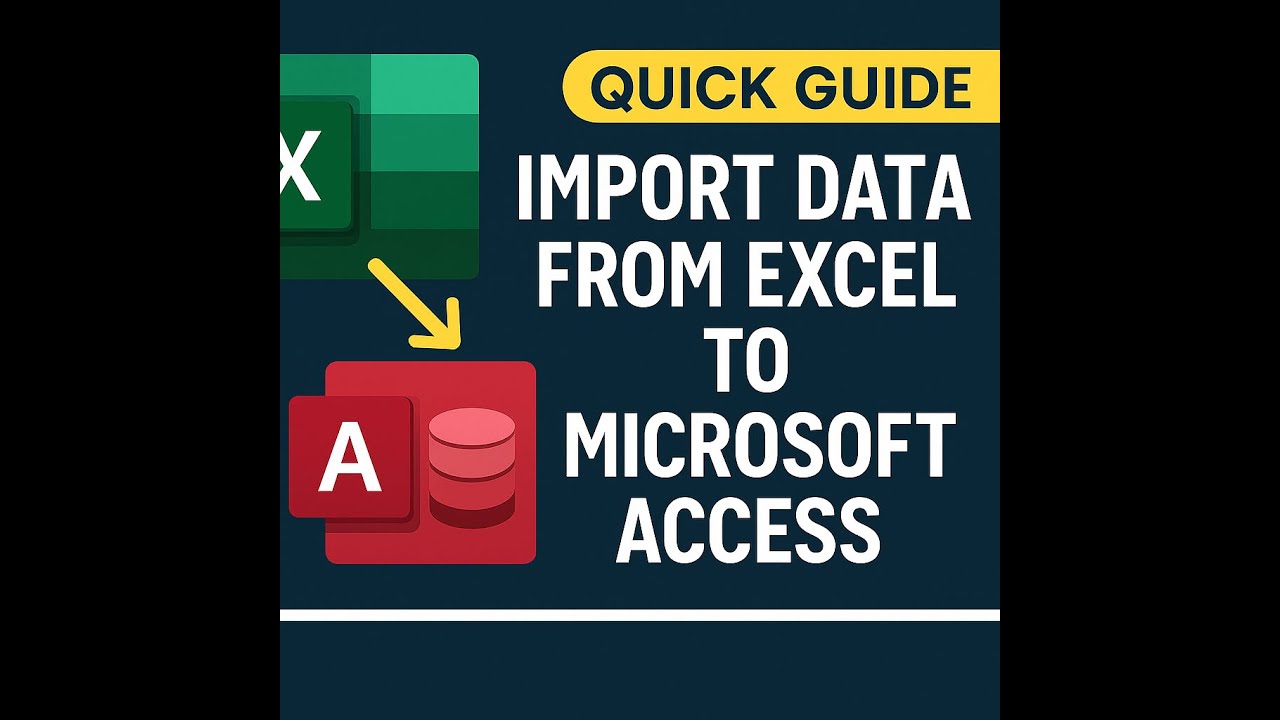🚦Microsoft Access Forms: Conditional Formatting
0
25
0
Click to Watch Walk-Through
Takeaways
This video explores applying conditional formatting within Microsoft Access forms to visually highlight data based on specific criteria. The demonstration focuses on an "order list" form and its "totals" column, presenting two methods for formatting. The first method involves changing the font color and style for order totals exceeding a certain value, while the second demonstrates the use of data bars to provide a visual comparison of the order amounts within the column. The video outlines the steps for implementing these conditional formatting rules within the Access interface, noting that the process is similar to that used in Excel.
Microsoft Access Forms Conditional Formatting Study Guide
Quiz
What is the primary purpose of conditional formatting in Microsoft Access forms?
In the first example, which field was targeted for conditional formatting?
What view mode is recommended for applying conditional formatting to a form?
What was the specific condition set in the first example to change the text formatting?
Besides changing text format, what is another type of conditional formatting discussed?
How do data bars visually represent the data in a column?
When applying data bars, what setting compares the current record's value to others?
Can the shortest and longest bars represent something other than the lowest and highest values?
Which tab in the form layout tools ribbon contains the conditional formatting options?
If you want to remove conditional formatting, where do you go?
Quiz Answer Key
The primary purpose of conditional formatting is to format data in forms based on specific conditions.
In the first example, the "Totals" column field was targeted for conditional formatting.
Both Design View and Layout View are recommended for applying conditional formatting.
The specific condition set was "field value is greater than or equal to 1000".
Besides changing text format, another type of conditional formatting discussed is data bars.
Data bars visually represent data by creating bars where the length corresponds to the value in the field, comparing it to other records.
When applying data bars, the "compare to other record" setting compares the current record's value to others.
Yes, the shortest and longest bars can represent numbers or percentages in addition to the lowest and highest values.
The "Format" tab in the form layout tools ribbon contains the conditional formatting options.
To remove conditional formatting, you go back to the conditional formatting options and use the "edit rule" or "delete rule" options.
Glossary of Key Terms
Conditional Formatting: A feature that allows you to automatically format cells, fields, or data based on specific conditions or rules.
Microsoft Access: A database management system from Microsoft that combines the relational Microsoft Jet Database Engine with a graphical user interface and software-development tools.
Form: A database object in Microsoft Access that allows you to enter, edit, or display data from a query or table.
Layout View: A view mode in Microsoft Access forms that allows you to make design changes while viewing live data.
Design View: A view mode in Microsoft Access forms that provides a detailed look at the structure of the form, allowing for precise design changes.
Ribbon: The main interface element in Microsoft Office applications, containing tabs and groups of commands.
Form Layout Tools: A contextual tab in the Access ribbon that appears when working with forms in Layout View or Design View, providing tools for designing and formatting forms.
Field: A column in a database table that stores a specific type of data.
Data Bars: A type of conditional formatting that visually represents the value in a cell or field with a colored bar, often used to compare values within a range.
Rule: A specific condition or set of conditions that, when met, trigger a particular formatting change in conditional formatting.