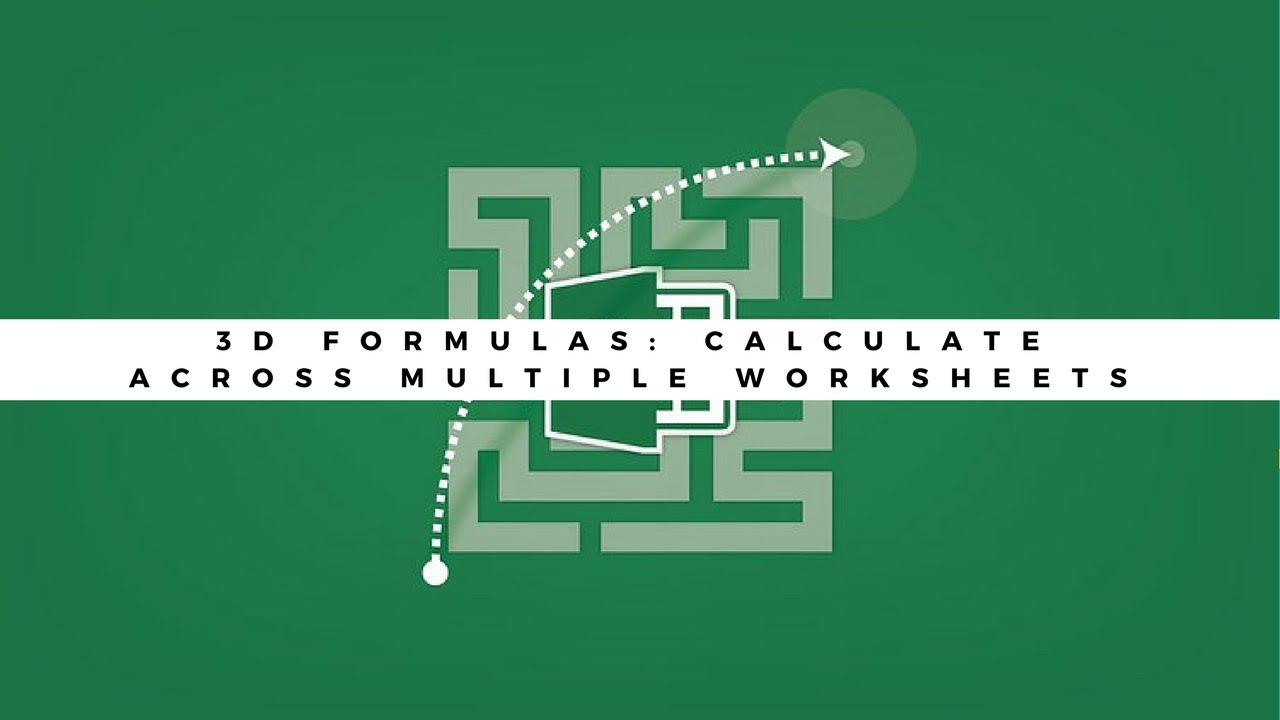Click to Watch Walk-Through
Takeaways
This video provides instructions on how to customize the ribbon interface in Microsoft Excel. It explains that many commands are difficult to find and suggests creating a custom tab with frequently used functions as a time-saving measure. The process involves accessing Excel options, adding a new tab and groups, renaming them, and then adding desired commands from the comprehensive list. The video also details how to change the order of tabs and export/import customizations to share them with others.
Excel Custom Ribbon Interface Study Guide
Quiz
What is one of the biggest time wasters in the context of using Excel?
Where are some Excel commands hidden if they are not directly on the ribbon?
What is the fastest way to access the Excel Options window to customize the ribbon?
After creating a new tab in the Customize Ribbon window, what is the default name given to it?
How do you rename a custom tab in the Excel Options window?
What is the purpose of a "group" within a custom ribbon tab?
How can you add commands from the left-hand side of the Customize Ribbon window to a group on your custom tab?
Besides adding commands to a group, what else can you adjust regarding the commands within a group?
How can you make your custom tab the first tab that appears when you open Excel?
What file type is created when you export your ribbon customizations, and how can this file be used?
Answer Key
One of the biggest time wasters is not being able to find the commands you need when you need them due to the vast number of commands in Excel.
Some Excel commands are hidden under "launchers," which are small arrows in the lower right-hand side of some ribbon groups.
The fastest way to access the Excel Options window is to right-mouse click on a blank area of the ribbon and select "Customize the Ribbon."
After creating a new tab, the default name given to it is "New Tab (Custom)."
To rename a custom tab, select the tab in the right-hand list of the Customize Ribbon window, then click the "Rename" button at the bottom.
A group within a custom ribbon tab is used to organize related commands, similar to the default groups like Clipboard or Editing.
You can add commands by selecting the command on the left, choosing the desired group on the right, and clicking "Add," or by left-clicking and dragging the command from the left to the group on the right.
Besides adding commands, you can also rearrange their order within a group using the up and down arrows in the Customize Ribbon window.
To make your custom tab the first tab, select the custom tab in the right-hand list of the Customize Ribbon window and use the up arrow button to move it above the Home tab.
When you export your ribbon customizations, a .exportedui file (a user interface file) is created. This file can be emailed to another user who can then import it into their Excel program to replicate your custom ribbon layout.
Glossary of Key Terms
Ribbon: The strip of buttons and icons at the top of the Excel window that contains commands organized into tabs and groups.
Commands: The specific actions or functions available within Excel, represented by buttons or icons on the ribbon or in menus.
Launchers: Small arrows located in the lower right-hand corner of some groups on the ribbon, indicating that there are more commands or options available in a dialog box.
Excel Options Window: A window in Excel where users can customize various settings, including the ribbon.
Customize the Ribbon: The specific section within the Excel Options window where users can add, remove, rename, and reorder tabs, groups, and commands on the ribbon.
New Tab (Custom): The default name given to a newly created custom tab in the Customize Ribbon window.
New Group (Custom): The default name given to a newly created custom group within a tab in the Customize Ribbon window.
Group: A collection of related commands within a tab on the Excel ribbon.
Add: The action of moving a selected command from the list of available commands to a selected group on a custom tab.
Remove: The action of deleting a selected command from a custom group on a custom tab.
Rename: The action of changing the name of a custom tab or group.
Import/Export: Features that allow users to save their custom ribbon settings to a file (export) or load custom settings from a file created by someone else (import).
.exportedui file: The file type created when exporting Excel ribbon customizations, which contains the user interface settings.
Reset: The action of reverting the Excel ribbon customizations back to their default, out-of-the-box settings.
Customizations: The changes or modifications made by a user to the default layout and content of the Excel ribbon.