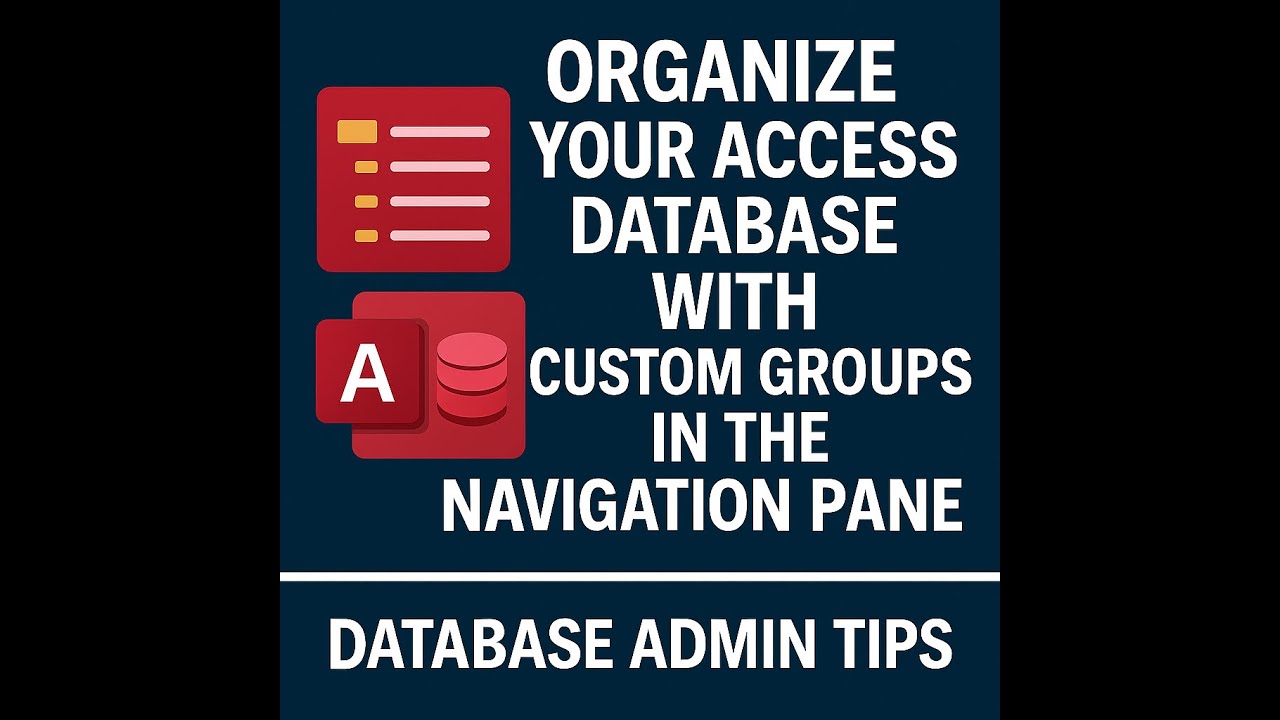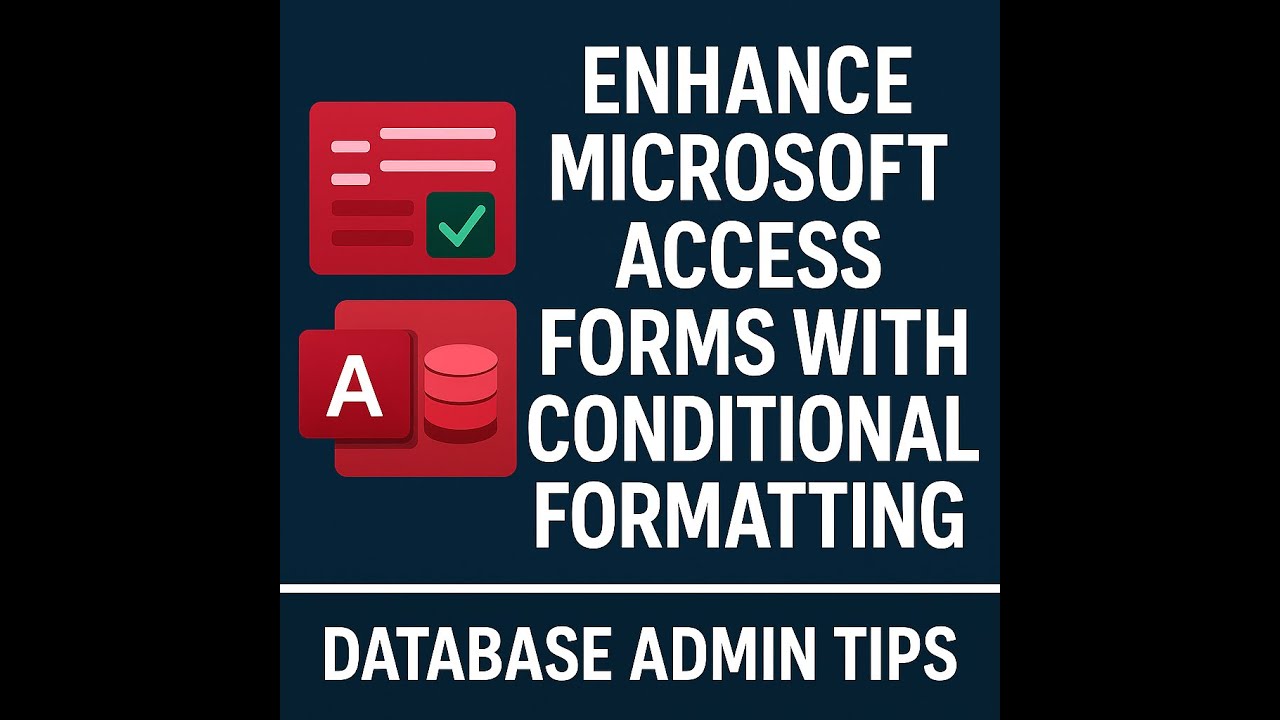📊Creating Crosstab Queries in Microsoft Access
0
3
0
Takeaways:
This video explains how to use the Crosstab Query Wizard in Microsoft Access. It demonstrates how to transform standard sales data showing individual orders into a summary format. This summary format displays product names as rows, sales quarters as columns, and the total sales amount for each product within each quarter as the intersecting value. The process involves selecting the source query, defining the row and column headings, specifying the value field (sales), and choosing an aggregate function (sum) to generate a pivot table-like view of the data.
Mastering Access Crosstab Queries Study Guide
What is a crosstab query in Microsoft Access?
A crosstab query is a way to restructure and summarize data in Microsoft Access. It allows you to view your data in a format similar to a pivot table, where data is categorized by both rows and columns, with aggregated values displayed at the intersection.
How does a crosstab query organize data?
A crosstab query organizes data into row headings, column headings, and a value that is calculated (like a sum or average) based on the intersection of the row and column. For example, you could have product names as row headings, sales quarters as column headings, and the sum of sales for each product in each quarter as the value.
How do you create a crosstab query in Microsoft Access?
You create a crosstab query using the Query Wizard. You navigate to "Create," then "Query Wizard," and select "Crosstab Query Wizard."
What is the first step when using the Crosstab Query Wizard?
The first step is to select the table or query that contains the data you want to use for your crosstab query.
What information do you need to provide to the Crosstab Query Wizard after selecting the data source?
After selecting the data source, you need to specify what you want to use for your row headings and your column headings.
What kind of values are displayed at the intersection of the rows and columns in a crosstab query?
The values displayed at the intersection of the rows and columns are aggregated values from a specific field. You need to tell the wizard which field contains the values and how you want to aggregate them (e.g., sum, average, count, min, max).
Can you see a preview of the results while creating a crosstab query with the wizard?
No, the Crosstab Query Wizard does not typically show a preview of the results set while you are in the process of creating the query.
What is the final step after configuring the row headings, column headings, and value field in the Crosstab Query Wizard?
After configuring the row headings, column headings, and value field, you will typically be asked to name the query and then you can click "Finish" to view the results.
Quiz
What is the primary purpose of a crosstab query in Microsoft Access?
What type of data structure does a crosstab query resemble?
In the provided example, what field was selected for the row headings in the crosstab query?
What field was selected for the column headings in the example?
What aggregate function was applied to the "sales" field in the example crosstab query?
What is the recommended starting point for creating a crosstab query in Access?
What is the first piece of information the Crosstab Query Wizard asks for?
In the resulting crosstab, where are the product names displayed?
In the resulting crosstab, where are the sales totals for each product by quarter displayed?
Can you rearrange the position of the "Total of Sales" column in the resulting crosstab?
Answer Key
A crosstab query is used to summarize data in a way that shows the relationships between fields, displaying data in a grid format.
A crosstab query resembles a pivot table.
The product name was selected for the row headings.
The quarter was selected for the column headings.
The sum function was applied to the sales field.
The recommended starting point is using the Crosstab Query Wizard.
The first information requested is the table or query containing the data for the crosstab.
The product names are displayed in the rows of the crosstab.
The sales totals are displayed in the cells where the product rows and quarter columns intersect.
Yes, you can left-click and drag the "Total of Sales" column to a different position.
Glossary of Key Terms
Crosstab Query: A type of query in Microsoft Access used to summarize data by grouping information on one field in rows and another field in columns.
Results Set: The data displayed after a query is executed, typically presented in a table format.
Pivot Table: A data summarization tool often used in spreadsheet software, similar in appearance and function to a crosstab query.
Row Headings: The field or fields displayed along the left side of a crosstab query, defining the categories for the rows.
Column Headings: The field or fields displayed along the top of a crosstab query, defining the categories for the columns.
Aggregate Function: A function that performs a calculation on a set of values and returns a single value (e.g., Sum, Average, Count, Min, Max).
Crosstab Query Wizard: A guided tool in Microsoft Access that simplifies the process of creating a crosstab query.
Query Wizard: A feature in Access that assists users in creating different types of queries by providing a series of steps.