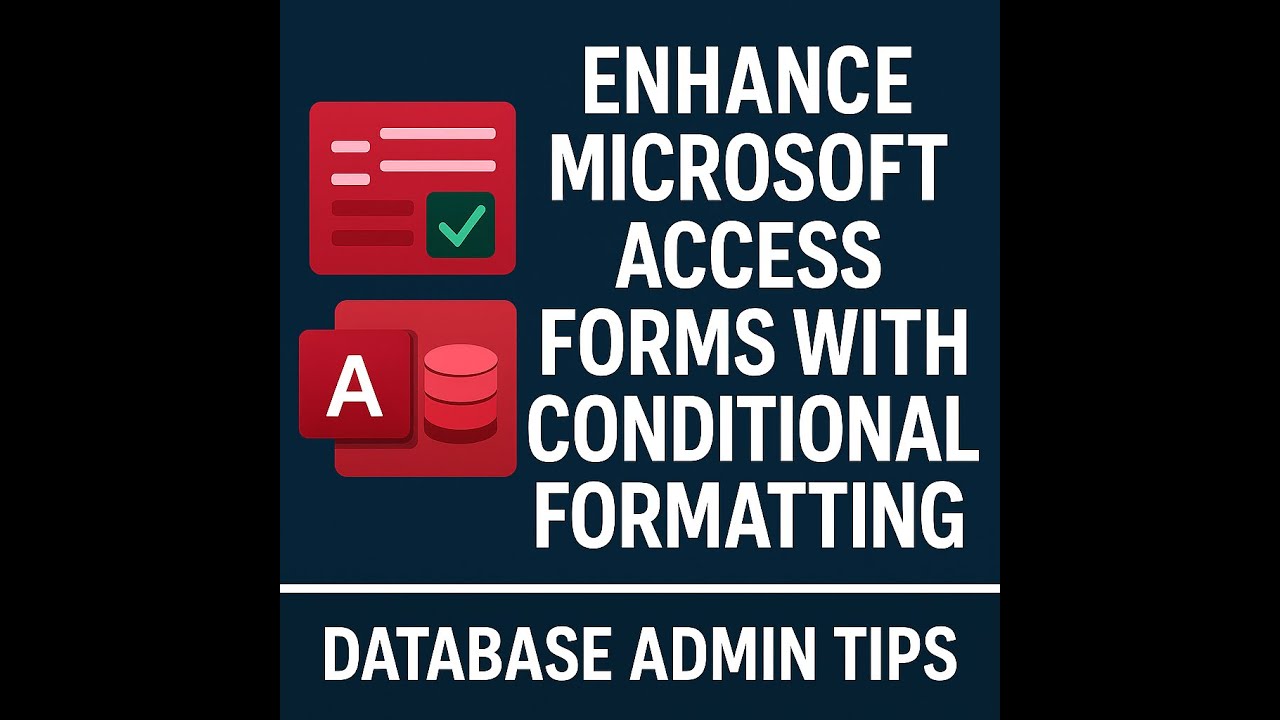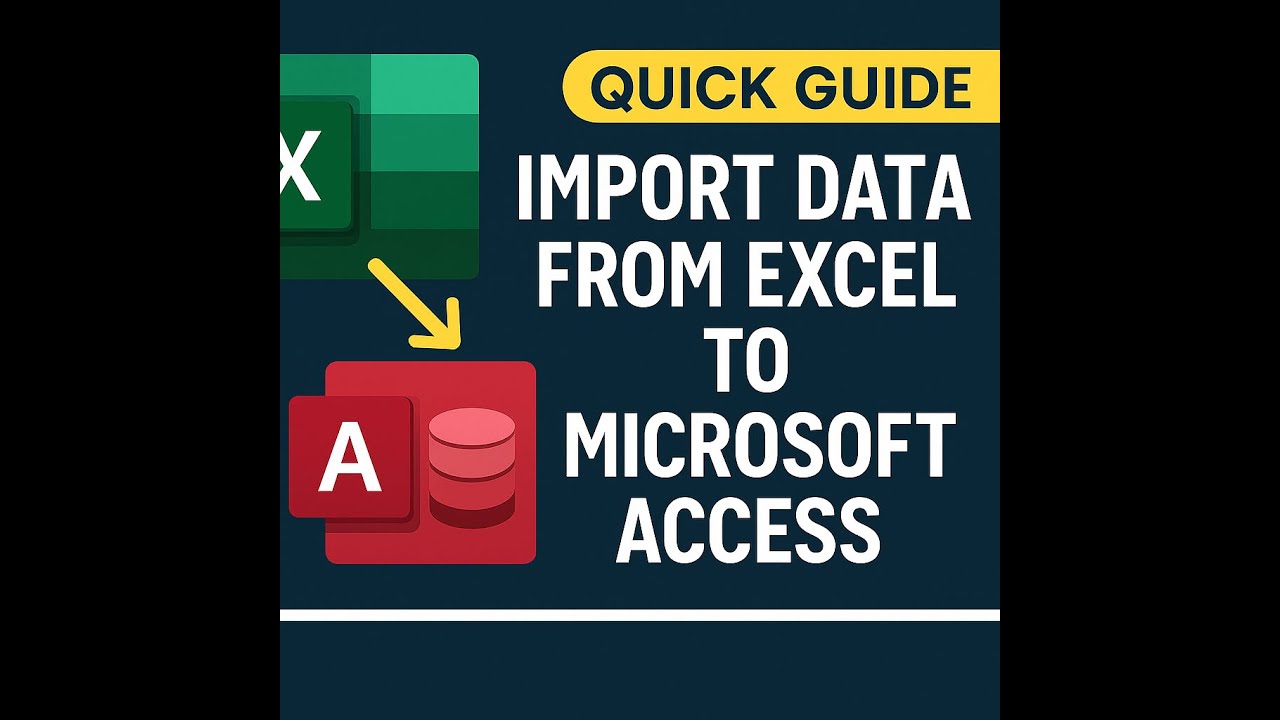🗂️Organize Microsoft Access Databases with Custom Groups
0
23
0
Click to Watch Walk-Through
Takeaways
This video describes a method for customizing the navigation pane in Microsoft Access databases. It explains how to create new categories and organize database objects, such as tables, queries, and forms, into custom groups within those categories. The process involves accessing navigation options through the file menu, adding new items and groups, and then assigning specific objects to the created groups. The purpose of this customization is to limit the visible objects for different users, making the database easier to navigate and potentially enhancing security by showing only relevant items.
Organize Microsoft Access Databases with Custom Groups: A Study Guide
Quiz
What is the primary benefit of setting up custom categories in the Access navigation pane, especially when sharing a database?
Where do you access the options to create and manage custom categories in Microsoft Access?
What is the maximum number of custom categories you can create in the Access navigation pane?
Within a custom category, what are the smaller organizational units called that hold related database objects?
How can you add database objects from the "Unassigned Objects" list to a custom group within a category?
What is an alternative method to dragging and dropping for adding objects to a custom group, particularly if the objects are not close together in the list?
Why might you choose to hide the "Unassigned Objects" in a custom category?
If you want to create a custom category specifically for an employee named Sarah, what would you name the category?
After creating a new custom category and groups, what is the initial state of these groups in terms of the objects they contain?
What is the name of the section in the navigation options that lists all database objects before they are assigned to custom groups?
Answer Key
The primary benefit is to control what database objects users can easily access, allowing you to limit their view to only the forms, tables, and reports they need.
You access these options by going to the File tab, then Options, and finally selecting "Navigation Options" under the "Current Database" settings.
You can have up to 10 different custom categories in the Access navigation pane.
Within a custom category, the smaller organizational units that hold related database objects are called groups.
You can add objects by selecting them in the "Unassigned Objects" list and then dragging and dropping them onto the desired group name.
An alternative method is to right-click on the selected objects in the "Unassigned Objects" list, choose "Add to Group," and then select the desired custom group.
You might hide "Unassigned Objects" to simplify the navigation pane view for specific users, showing them only the objects relevant to their work.
You would likely name the category "Sarah" to make it clear who the custom view is designed for.
Initially, after creating a new custom category and groups, these groups are empty.
The section is called "Unassigned Objects."
Glossary of Key Terms
Navigation Pane: The pane on the left side of the Access window that displays database objects organized by category.
Custom Categories: User-defined organizational structures in the navigation pane that allow for grouping database objects based on specific criteria.
Groups: Smaller organizational units within custom categories that hold collections of related database objects (tables, queries, forms, reports, etc.).
Objects: The fundamental components of an Access database, including tables, queries, forms, reports, macros, and modules.
Unassigned Objects: Database objects that have not been assigned to a specific group within a custom category.
Navigation Options: The settings in Access where you configure the behavior and appearance of the navigation pane, including creating and managing custom categories and groups.
Current Database: The specific Access database file that is currently open and being worked on.