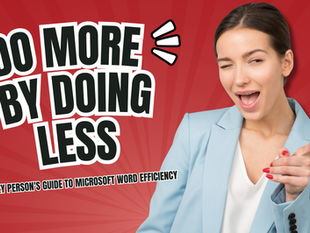Click to Watch Walk-Through
Takeaways
This video explains how to use Microsoft Word's AutoCorrect feature. It details the default functionalities, such as correcting common typos or creating symbols like copyright, and then demonstrates how users can create custom entries to automatically replace short phrases or initials with longer text like a name and title. The video also covers how to delete custom AutoCorrect entries and introduces a more advanced application: using AutoCorrect to insert not only text but also images, making it a powerful tool for quickly inserting frequently used content.
Microsoft Word AutoCorrect Feature Study Guide
Quiz
What is one common example of AutoCorrect you might encounter without setting it up yourself?
How can you access the Word Options menu to customize AutoCorrect? (Provide two ways.)
What category within Word Options contains the AutoCorrect settings?
Besides correcting misspellings, what are two other pre-defined functions of AutoCorrect mentioned in the source?
When creating a new AutoCorrect entry, what is the purpose of the "Replace" box?
When creating a new AutoCorrect entry, what is the purpose of the box next to the "Replace" box?
What is one character that Microsoft Word's AutoCorrect feature may have difficulty using as the first letter in a "Replace" entry, according to the source?
How do you test a new AutoCorrect entry after creating it?
How can you remove a custom AutoCorrect entry you've created?
What visual indicator in the AutoCorrect options list suggests that an entry includes an image?
Quiz Answer Key
One common example is when you type "teh" and Word automatically changes it to "the" and capitalizes the first letter if it's at the beginning of a sentence. Another example is creating symbols like copyright (©) or trademark (™) by typing characters within parentheses.
You can access Word Options by going to File and then Options, or by right-clicking on the ribbon and choosing Customize the Ribbon.
The Proofing category within Word Options contains the AutoCorrect settings.
Besides correcting misspellings, AutoCorrect can capitalize the first letter of a sentence, capitalize the names of days, and fix accidental Caps Lock key presses.
The "Replace" box is where you type the shortcut or combination of characters you want to trigger the AutoCorrect entry.
This box is where you type or paste the text or image you want to appear when you type the shortcut entered in the "Replace" box.
Microsoft Word may have difficulty using a capital "I" as the first letter in a "Replace" entry.
To test a new AutoCorrect entry, type the shortcut you created in your document and then hit the spacebar.
To remove a custom AutoCorrect entry, go back to the AutoCorrect options, find the entry in the list, and click the "Delete" button.
Asterisks next to an entry in the AutoCorrect options list indicate that the entry includes a picture.
Glossary of Key Terms
AutoCorrect: A feature in Microsoft Word that automatically corrects misspellings, capitalization errors, and can be customized to replace specific text or phrases with other text or images.
Ribbon: The strip at the top of the Microsoft Word window that contains tabs and groups of commands.
Word Options: A menu in Microsoft Word where users can customize various settings, including those for AutoCorrect.
Proofing: The category within Word Options that contains settings related to spelling, grammar, and AutoCorrect.
AutoCorrect Options: The specific dialog box within the Proofing category where users can view, modify, and create AutoCorrect entries.
Replace: In the context of AutoCorrect, the shortcut or text string that the user types to trigger an AutoCorrect entry.
With: In the context of AutoCorrect, the text or image that will replace the "Replace" entry.
Entry: A specific combination of a "Replace" text and a "With" text or image within the AutoCorrect list.
Customize the Ribbon: An option accessed by right-clicking the ribbon, which leads to the Word Options menu.
Add: The button used to save a newly created AutoCorrect entry.
Delete: The button used to remove an existing AutoCorrect entry.
Asterisks: A visual indicator in the AutoCorrect options list that signifies an entry contains an image.