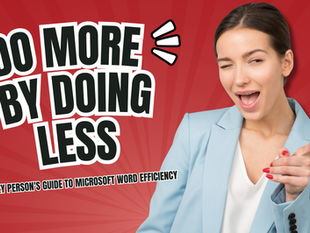🖨️Printing Specific Sections in Microsoft Word
0
11
0
Click to Watch Walk-Through
Takeaways
The video explains how to print only specific parts of a Microsoft Word document. It presents two main methods: first, manually selecting the desired text before going to the print settings and choosing "Print Selection"; second, and preferred by the presenter, using the navigation pane to right-click on a heading and selecting "Print Heading and Content," which automatically sets the print area. This latter method is favored for printing entire sections or topics defined by headings, offering more accuracy than manual selection.
Microsoft Word Printing Study Guide
Quiz
Describe two methods for printing only a specific section of a Word document.
When using the highlighting method to print a selection, what setting must you change in the print preview?
After highlighting a section, how do you access the print preview using a keyboard shortcut?
How do you open the navigation pane in Word?
What are the three tabs available in the navigation pane mentioned in the video?
If you want to print a section using the navigation pane, which tab would you typically use?
What is the right-click option in the navigation pane that allows you to print a specific heading and its associated content?
Why does the trainer prefer using the navigation pane for printing sections compared to the highlighting method?
When using the navigation pane to print a heading and content, what print setting does Word automatically select for you in the print preview?
Can you print a heading and all its subheadings using the navigation pane?
Answer Key
You can either manually highlight the desired portion and use the "print selection" option in print preview, or you can use the navigation pane to select and print a heading and its content.
You must change the setting from "print all pages" to "print selection."
You can access the print preview by pressing Ctrl + P on the keyboard.
You can open the navigation pane by clicking on the page number indicator at the bottom of the Word window.
The three tabs are results, headings, and pages.
You would typically use the "headings" tab to print a specific section based on its heading.
The right-click option is "print heading and content."
The navigation pane because it eliminates the concern of selecting too much or too little information before going into print preview.
When using the navigation pane to print a heading and content, Word automatically selects "print selection" in the print preview.
Yes, you can right-click on a heading and choose "print heading and content," which will include all associated subheadings and their content.
Glossary of Key Terms
Print Preview: A feature that shows how a document will look when printed.
Print Selection: A print setting that prints only the portion of the document that is currently selected or highlighted.
Navigation Pane: A pane in Word that allows you to navigate through a document using headings, pages, or search results.
Headings: Formatted titles or topics within a document that create a hierarchical structure.
Print Heading and Content: A right-click option in the navigation pane that prints the selected heading and all the text and subheadings under it.