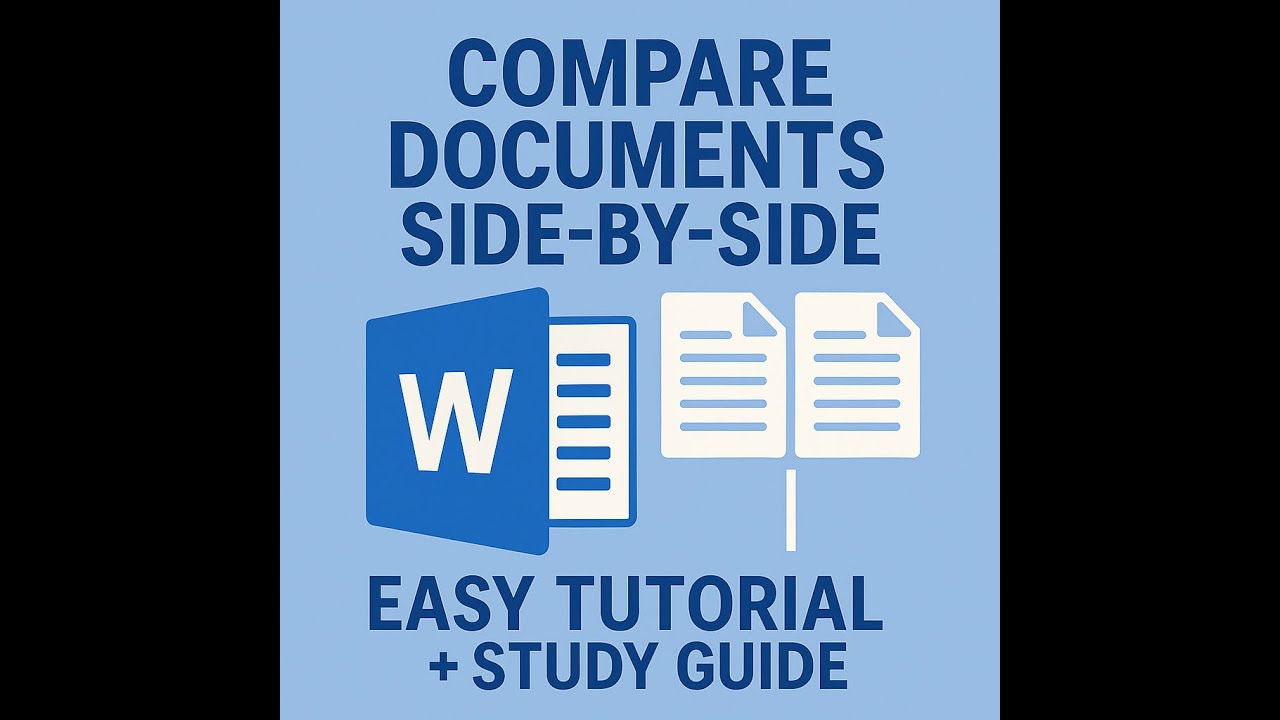Click to Watch Walk-Through
Takeaways
This video tutorial provides a step-by-step guide on inserting and managing cover pages in Microsoft Word documents. It highlights how cover pages can enhance the professional appearance of reports and longer documents.
The video demonstrates how to access the cover page feature via the Insert tab, choose from built-in designs, and customize placeholder text for elements like the document title, author, and company information.
It also explains how to easily switch between different cover page styles and how the document's properties can automatically populate the cover page fields. Finally, the tutorial mentions the process for removing cover pages, especially when working with older document versions.
Mastering Word Cover Pages: A Study Guide
Quiz
When was the cover page feature first introduced in Microsoft Word, and how did the speaker initially use it?
Where is the "Cover Page" button located on the Word ribbon?
When selecting a built-in cover page, where can you find designs that match the current document's theme?
Besides the built-in gallery, where else can you find additional cover page options?
What are the gray boxes on a cover page that indicate where information should be entered?
If a document already has a title set up in its properties, what happens when you insert a cover page with a document title placeholder?
By default, what information often automatically appears in the author name placeholder?
If the information in a placeholder isn't automatically populated, how can you add or change the text?
When you select a different cover page from the gallery after one is already inserted, what happens to the original cover page?
If you are using an older version of Word or a document created in an older version, what two steps might be necessary to change a cover page?
Answer Key
The cover page feature was introduced in Word 2007. The speaker initially overused it, even adding cover pages to single-page documents.
The "Cover Page" button is located on the Insert tab of the ribbon, typically as the very first icon.
Designs that match the document's theme can be found within the built-in cover page gallery.
Additional cover page options can be found by searching on the internet.
The gray boxes on a cover page are called placeholders.
If a document title is already set in properties, it will automatically show up in the document title placeholder.
The author name usually shows up by default when you are logged into Microsoft Office.
You can click inside the placeholder field and start typing to add or change the text.
Selecting a different cover page from the gallery replaces the original cover page; it does not add a second one.
If using an older version or document, you may need to first remove the current cover page and then add a new one.
Glossary of Key Terms
Cover Page: A pre-designed page added to the beginning of a document, often used for reports or longer documents to provide a professional title page.
Ribbon: The strip across the top of the Word window that contains tabs and groups of commands.
Insert Tab: A tab on the Word ribbon that contains commands for adding various elements to a document, such as cover pages, tables, pictures, and headers/footers.
Gallery: A visual collection of built-in options within Word, such as the cover page gallery which displays different designs.
Placeholders: Gray boxes or fields on a cover page that indicate where specific information, such as the document title, author, or company, should be entered.
Properties: Metadata associated with a Word document, which can include information like the title, author, company, and keywords. This information can often be automatically populated into cover page placeholders.
Theme: A set of formatting choices that includes colors, fonts, and effects, which can be applied to a Word document to give it a consistent and professional look.
Magnification: The zoom level of the document display in Word.