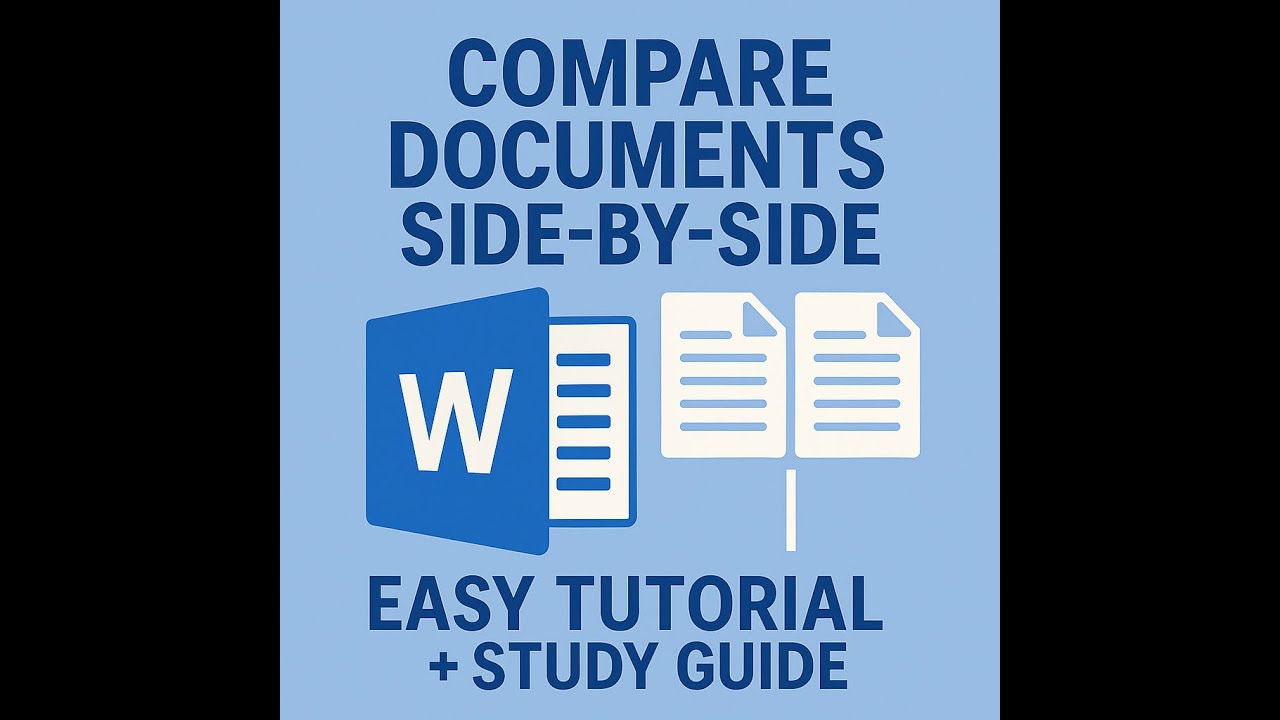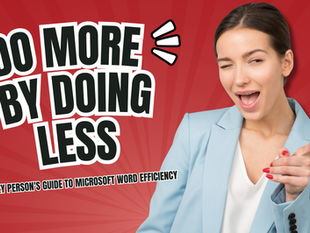Click to Watch Walk-Through
Key Takeaways:
This video describes the functionalities of the Navigation Pane within Microsoft Word, highlighting its usefulness for navigating lengthy documents by clicking on headings or page thumbnails, thus eliminating the need for extensive scrolling.
It explains how the pane allows users to quickly locate specific content through its search feature, which highlights results within the document and displays their locations in the pane.
Furthermore, it demonstrates how the Navigation Pane facilitates restructuring documents by enabling the effortless rearrangement of sections based on headings and how it can be used to manage heading levels.
Finally, the video touches on the ability to select and copy or print specific sections directly from the Navigation Pane and how to collapse and expand sections for better organization.
Navigation Pane Study Guide
Quiz
How can you open the Navigation Pane in Microsoft Word? (List at least two methods).
What are the three main sections found within the Navigation Pane?
Which section of the Navigation Pane is particularly useful for quickly moving to different parts of a long document if headings have been applied?
When using the "Headings" section of the Navigation Pane, do all types of headings (text headings, table headings, etc.) appear? Explain.
Describe how the Navigation Pane can be used to reorganize sections of a document.
Besides reorganizing, what other structural changes can you make to headings directly within the Navigation Pane?
How can you copy a specific section (heading and its content) of your document using the Navigation Pane?
If you want to print only a specific section of your document, how can the Navigation Pane help?
Explain how the search function works within the "Results" section of the Navigation Pane.
How does the search function in the Navigation Pane affect the display in the "Pages" and "Headings" sections?
Quiz Answer Key
You can open the Navigation Pane by pressing Ctrl+F, going to the View tab and checking "Navigation Pane" in the Show group, or by clicking the page numbers at the bottom left of the screen.
The three main sections of the Navigation Pane are Headings, Pages, and Results.
The "Headings" section is most useful for quickly navigating to different parts of a document when heading styles have been applied.
No, only text headings that have had heading styles applied to them will appear in the "Headings" section of the Navigation Pane. Headings for objects like tables or text boxes will not appear.
You can reorganize sections by clicking and dragging headings within the "Headings" section of the Navigation Pane to a new location in the document structure.
Besides reorganizing, you can also promote or demote headings, add new headings before or after an existing one, and create subheadings directly from the Navigation Pane.
To copy a section, right-click on the heading in the Navigation Pane and select "Select Heading and Content." This highlights the entire section, which you can then copy.
To print only a specific section, right-click on the desired heading in the Navigation Pane and choose "Print Heading and Content."
The search function in the "Results" section allows you to type in a word or phrase, and the Navigation Pane will display the instances found in the document, often showing the sentence or location of each result.
When you perform a search, the "Pages" section filters to show only the pages containing the search term, and the "Headings" section highlights the headings that contain the search term.
Glossary of Key Terms
Navigation Pane: A Microsoft Word tool that provides a structural overview of a document and allows for quick navigation, searching, and reorganization.
Headings: Specific words or phrases within a document that, when formatted with heading styles, create an outline structure visible in the Navigation Pane.
Heading Styles: Predefined formatting options (like Heading 1, Heading 2, etc.) applied to text to designate it as a heading, which is then recognized by the Navigation Pane and other Word features.
Show Group: A section within the View tab of the Word ribbon where you can select options to display different elements, such as the Navigation Pane.
Styles Group: A section within the Home tab of the Word ribbon where you can find and apply heading styles and other formatting styles.
Results (in Navigation Pane): A section in the Navigation Pane that displays the instances of a searched term within the document.
Promote/Demote (Headings): Actions within the Navigation Pane or Styles group that change the hierarchical level of a heading (e.g., changing a Heading 2 to a Heading 1 or vice versa).
Select Heading and Content: A function within the Navigation Pane that allows you to select an entire section of a document, including the heading and everything beneath it until the next heading of the same or a higher level.
Collapse/Expand (Headings): Features within the Navigation Pane that allow you to hide or show the subheadings under a main heading, simplifying the view of the document's structure.
Show Heading Levels: An option in the Navigation Pane that allows you to filter which levels of headings are displayed, for example, showing only Heading 1s.