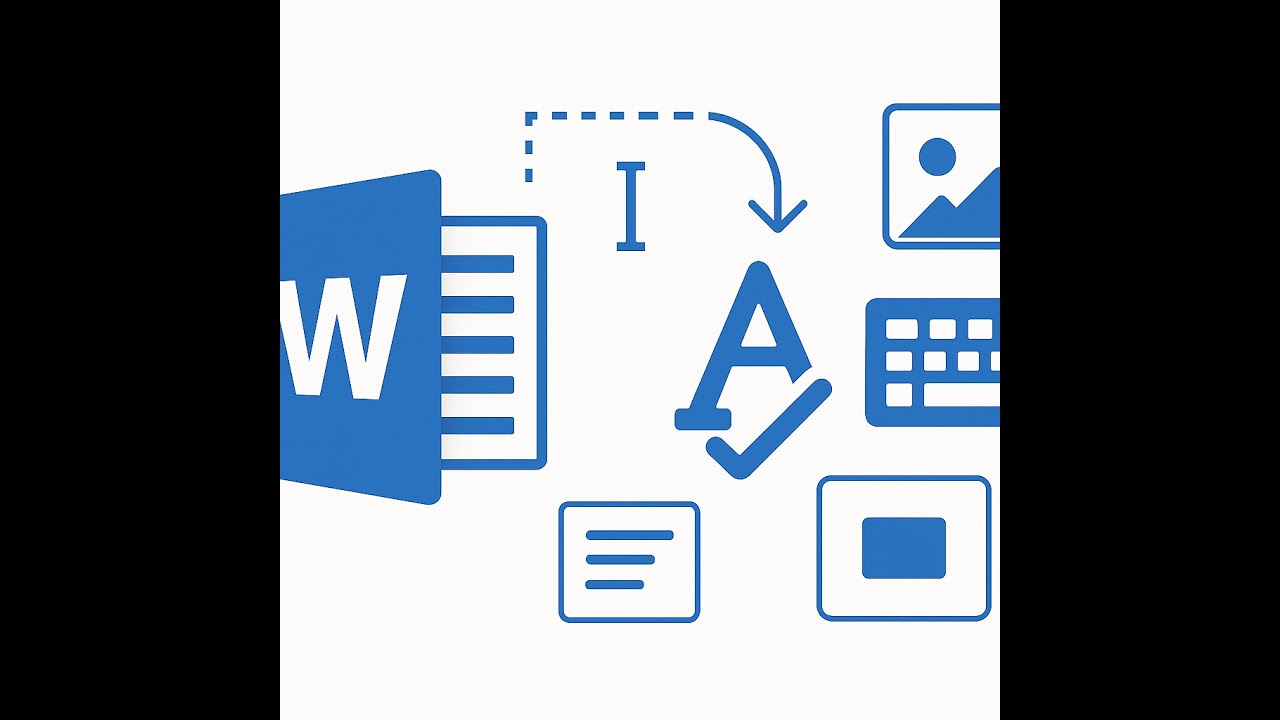🛠️Creating Tables of Contents in Microsoft Word
0
22
0
Click to Watch Walk-Through
Takeaways
This video focuses on teaching you how to easily create and update a table of contents in Microsoft Word. We emphasize that having properly formatted headings is the key to this automated process. The video demonstrates how to insert a new page and then use the References tab to quickly generate an automatic table of contents based on the document's headings. Furthermore, we highlight the ease of updating the table when content shifts and points out the navigation benefits of using a table of contents with its hyperlinked entries. Finally, a brief mention is made of the option to customize the table of contents appearance.
Creating and Using Tables of Contents in Microsoft Word Study Guide
This study guide is designed to review the key concepts and steps involved in creating and using automatic tables of contents in Microsoft Word, based on the video.
Key Concepts
Headings: The foundation of an automatic table of contents. Word uses the applied heading styles (Heading 1, Heading 2, etc.) in your document to build the table.
Automatic vs. Manual Table of Contents: An automatic table of contents is generated and updated based on your document's headings. A manual table requires you to type in all entries and update them manually.
Navigation Pane: A feature in Word that displays your document's structure based on headings, allowing for quick navigation. The content in the Navigation Pane directly reflects what will appear in an automatic table of contents.
Page Break: Used to insert a new page into your document, often placed before where you want to insert the table of contents.
Updating the Table of Contents: Essential for ensuring the page numbers and entries in your table of contents are accurate after making changes to your document. You can update page numbers only or the entire table.
Hyperlinks: Automatic tables of contents in Word function as hyperlinks when the document is viewed digitally. Control-clicking an entry in the table will take you directly to that section of the document.
Customization: You can customize the appearance of your table of contents, including the leader style, formatting, and levels of headings displayed.
Quiz
What is the fundamental requirement for creating an automatic table of contents in Word?
How does the Navigation Pane relate to the creation of an automatic table of contents?
What is the recommended method for inserting a new page before adding a table of contents?
Where is the Table of Contents button located in the Word ribbon?
What is the primary difference between an "Automatic Table" and a "Manual Table" of contents?
Why is it important to update your table of contents after making changes to your document?
What are the two main options for updating a table of contents?
How do tables of contents function when a document is viewed digitally in Word?
What does "Control-click" do when interacting with an automatic table of contents?
What are two aspects of an automatic table of contents that you can customize?
Quiz Answer Key
Applying headings to the sections of the document.
The Navigation Pane shows the document structure based on headings, which is exactly what the table of contents is based on.
Using a page break, either through the insert tab or the keyboard shortcut Control + Enter.
On the References tab, on the far left side.
An automatic table uses your document's headings and updates automatically, while a manual table requires you to type entries and update them manually.
To ensure that the page numbers and included headings are accurate and reflect the current state of the document.
Update page numbers only or update the entire table.
They function as hyperlinks.
It takes you directly to the corresponding section in the document.
You can customize the leader characters, formatting style, or the levels of headings displayed.