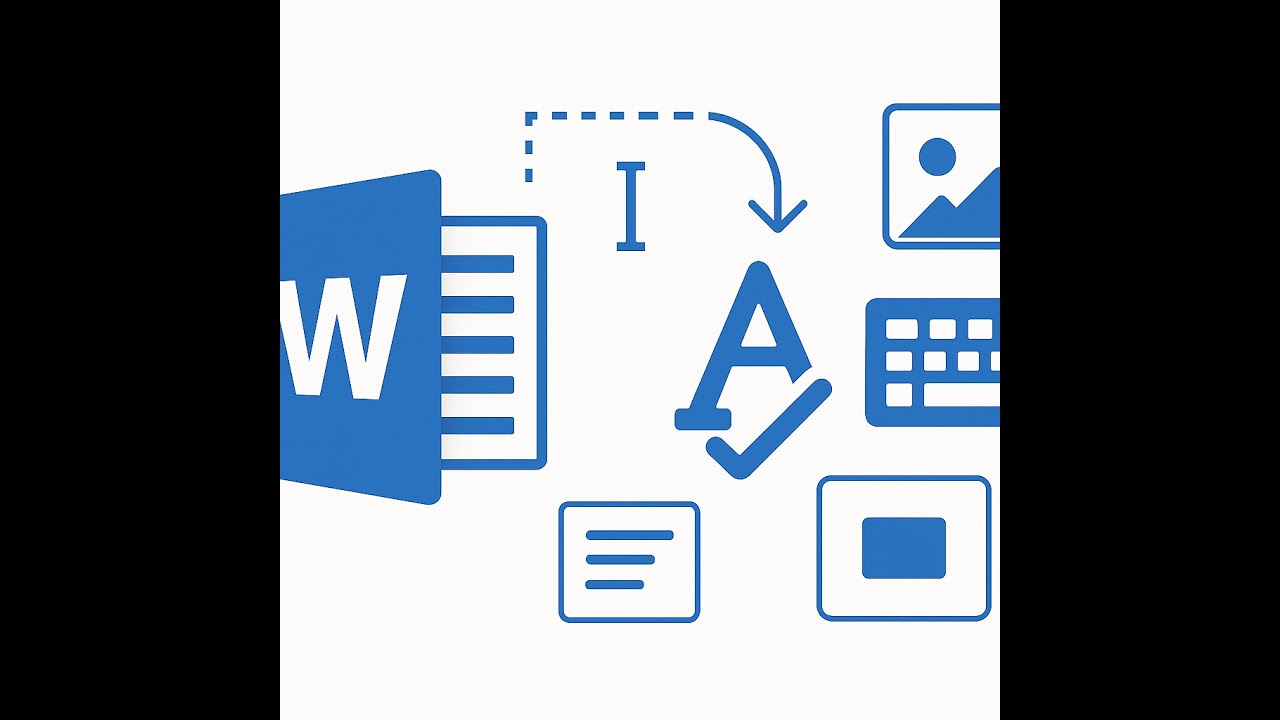Mastering Microsoft Word Ribbon Customization
0
19
0
Click to Watch Walk-Through
Takeaways
This video provides a tutorial on customizing the Microsoft Word ribbon to enhance user efficiency. It explains how to create a new tab and add frequently used commands to it, allowing for quicker access than searching through standard tabs. The video also details how to rename tabs and groups within the custom ribbon and rearrange commands as needed. Furthermore, it covers exporting and importing these customizations to share them with others and the process for hiding or resetting the custom ribbon if desired.
Microsoft Word Ribbon Customization Study Guide
Quiz
How do you begin the process of customizing the ribbon in Microsoft Word?
What is the default command category shown when you first open the "Customize the Ribbon" window?
How can you include all available Word commands when customizing your ribbon?
After creating a new tab, what is the recommended first step for personalization?
How do you add a specific command to a group on your custom tab?
If you want to add another set of commands to your custom tab, what is the next step after creating your first group?
How can you change the order of commands within a group on your custom tab?
How can you make your custom tab the first one that appears when you open Word?
Describe how you can share your customized ribbon setup with a colleague.
If you want to temporarily remove your custom tab from view without deleting it, what option should you choose?
Quiz Answer Key
You begin by right-clicking on a blank area of the ribbon and selecting "Customize the Ribbon".
The default command category shown is "Popular Commands".
To include all available commands, you need to change the "Choose commands from" drop-down menu to "All Commands".
After creating a new tab, the recommended first step is to rename the tab.
You add a command by selecting the desired command from the left-hand list and clicking the "Add" button, ensuring the correct group is selected.
To add another group, you click on the "New Group" button within the "Customize the Ribbon" window.
You change the order of commands within a group by selecting the command and using the up and down arrows on the right-hand side.
You make your custom tab the first one by selecting your tab name in the list on the right and using the up arrow to move it above the Home tab.
You share your customization by going to the "Import/Export" option, selecting "Export all customizations", saving the file, and then emailing it to your colleague.
To temporarily remove your custom tab from view, you uncheck the box next to its name in the list of Main Tabs.
Glossary of Key Terms
Ribbon: The strip at the top of the Word window that contains tabs, groups, and commands.
Tabs: The main categories on the ribbon (e.g., File, Home, Insert, your custom tab).
Groups: Sub-sections within a tab that contain related commands (e.g., Font, Paragraph, your custom group).
Commands: The individual actions or functions that can be performed in Word (e.g., Save, Copy, Paste, Change Styles).
Customize the Ribbon: The option within Word Options that allows users to modify the tabs and groups on the ribbon.
Word Options: The window where various settings for the Word program can be adjusted, including ribbon customization.
Main Tabs: The list on the right-hand side of the "Customize the Ribbon" window showing the available tabs.
New Tab (Custom): The placeholder name for a newly created tab on the ribbon.
New Group (Custom): The placeholder name for a newly created group within a custom tab.
Rename: The button used to change the name of a selected tab or group.
Choose commands from: A drop-down menu in the "Customize the Ribbon" window that filters the list of available commands.
Popular Commands: A default setting for "Choose commands from" that displays commonly used commands.
All Commands: A setting for "Choose commands from" that displays every available command in alphabetical order.
Add: The button used to move a selected command from the left-hand list to a selected group on the right-hand side.
Remove: The button used to delete a command from a group on your custom tab.
Up/Down Arrows: Buttons used to change the order of selected tabs, groups, or commands.
Import/Export: The option used to save and share ribbon customization settings.
Export all customizations: The function to save your current ribbon and Quick Access Toolbar customization settings to a file.
UI file: The file format used to save Word customization settings.
Import customization file: The function to load previously saved customization settings from a UI file.
Hide: To temporarily remove a custom tab from view on the ribbon without deleting it.
Reset all customizations: The option to revert all ribbon and Quick Access Toolbar customizations back to their default settings.
Quick Access Toolbar: A customizable toolbar located above the ribbon.