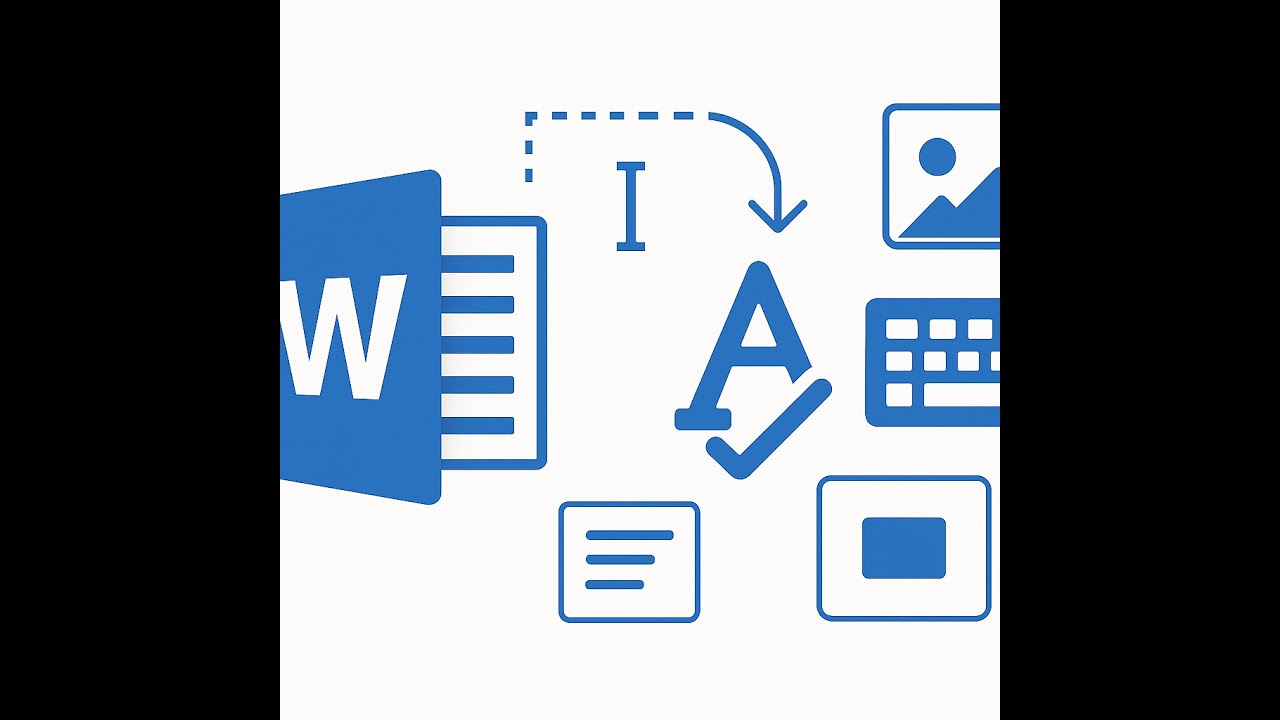📄Mastering Microsoft Word Page Breaks and Formatting Controls
0
21
0
Click to Watch Walk-Through
Takeaways
This video explains how to insert page breaks in Microsoft Word to improve document formatting. We demonstrate two main methods for adding page breaks: using the Insert tab or the keyboard shortcut (Ctrl + Enter) for a manual page break, and using the Paragraph dialog box. A key distinction highlighted is that manual page breaks are visible and can be deleted, while page breaks inserted via the dialog box are hidden and require returning to the dialog box to remove them. Additionally, the video briefly touches on options within the Paragraph dialog box to control line breaks, such as keeping paragraphs together or ensuring all lines of a single paragraph stay on the same page.
Microsoft Word Document Formatting: Page Breaks and Line Management Study Guide
This study guide reviews the key concepts discussed in the video regarding page breaks and line/paragraph management in Microsoft Word. Understanding these features is crucial for creating well-formatted and consistent documents.
Key Concepts to Review:
Automatic Page Breaks: Word automatically inserts a page break when you reach the end of a page.
Manual Page Breaks: These are page breaks that you intentionally insert into your document.
Inserting Manual Page Breaks (Method 1): Use the Insert tab and select "Page Break".
Inserting Manual Page Breaks (Method 2): Use the keyboard shortcut Ctrl + Enter.
Hidden Marks: These are non-printing characters that show formatting information, including manual page breaks. They can be toggled visible or hidden.
Displaying Hidden Marks: Go to the Home tab and click the paragraph mark (pilcro) icon, or use the keyboard shortcut Ctrl + Shift + Asterisk.
Deleting Manual Page Breaks: With hidden marks visible, you can see, select, and delete the manual page break mark.
Paragraph Dialogue Box Page Breaks: You can set up a rule within the Paragraph settings to automatically insert a page break before a specific paragraph.
Accessing Paragraph Dialogue Box: Use the launcher (small arrow) in the Paragraph group on either the Home or Layout tab.
Line and Page Breaks Tab: This tab within the Paragraph dialogue box contains options for controlling page breaks and line breaks.
"Page break before" Option: Checking this box in the Paragraph dialogue box will insert a page break directly before the selected paragraph.
Deleting Dialogue Box Page Breaks: These page breaks do not create a visible mark. To remove them, you must go back into the Paragraph dialogue box and uncheck the "Page break before" option.
Disadvantages of Using Enter Key for Page Breaks: Repeatedly hitting Enter to force a page break is not recommended because adding or deleting content before the forced break will shift the text and misalign the intended page break.
"Keep with next" Option: This option in the Line and Page Breaks tab prevents the selected paragraph from being separated from the paragraph that immediately follows it across a page break. It is shorthand for "keep with next paragraph."
"Keep lines together" Option: This option in the Line and Page Breaks tab ensures that all lines within a single paragraph remain on the same page, preventing a paragraph from being split across two pages.
Quiz
What is the primary disadvantage of using the Enter key repeatedly to force a page break in a Word document?
Describe two different ways to insert a manual page break in Word.
How can you make hidden marks, including manual page breaks, visible in your Word document?
Explain the difference in how you delete a manual page break created with Ctrl + Enter versus a page break set through the Paragraph dialogue box.
Where in the Word interface would you find the option to insert a page break using a dialogue box setting?
What is the purpose of the "Page break before" option found in the Paragraph dialogue box?
If you apply the "Keep with next" option to a paragraph, what formatting outcome are you trying to achieve?
What does the "Keep lines together" option prevent from happening within a single paragraph?
Why is it important to be aware of the different methods for inserting page breaks?
When you insert a manual page break using the Insert tab, is there a visible mark in the document when hidden marks are displayed?
Quiz Answer Key
Using the Enter key for page breaks is problematic because adding or deleting content above the "forced" break will cause the text to shift, misaligning the intended page break position.
You can insert a manual page break by going to the Insert tab and selecting "Page Break," or by using the keyboard shortcut Ctrl + Enter.
You can display hidden marks by clicking the paragraph mark icon on the Home tab of the ribbon, or by pressing the keyboard shortcut Ctrl + Shift + Asterisk.
A manual page break from Ctrl + Enter creates a visible mark that can be selected and deleted. A page break set in the Paragraph dialogue box has no visible mark and must be removed by unchecking the option in the dialogue box.
You would find the option to insert a page break using a dialogue box setting within the Paragraph dialogue box, specifically on the "Line and Page Breaks" tab.
The "Page break before" option in the Paragraph dialogue box is used to force the paragraph it is applied to to always start on a new page.
Applying the "Keep with next" option aims to ensure that the selected paragraph remains on the same page as the paragraph immediately following it, preventing them from being split by a page break.
The "Keep lines together" option prevents a single paragraph from being split across two different pages, ensuring all its lines remain on one page.
It is important to know the different methods because they have different behaviors, particularly regarding how the page break is represented in the document and how it is deleted.
Yes, when you insert a manual page break using the Insert tab and hidden marks are displayed, there is a visible page break mark in the document.