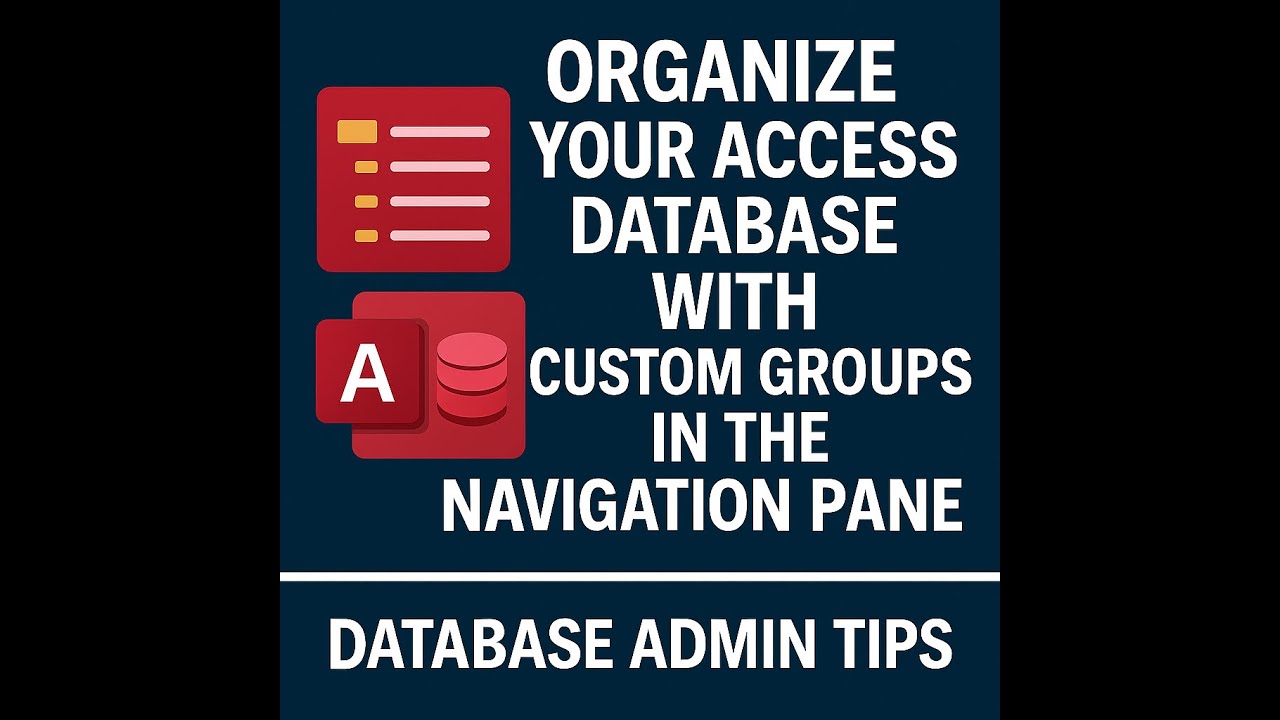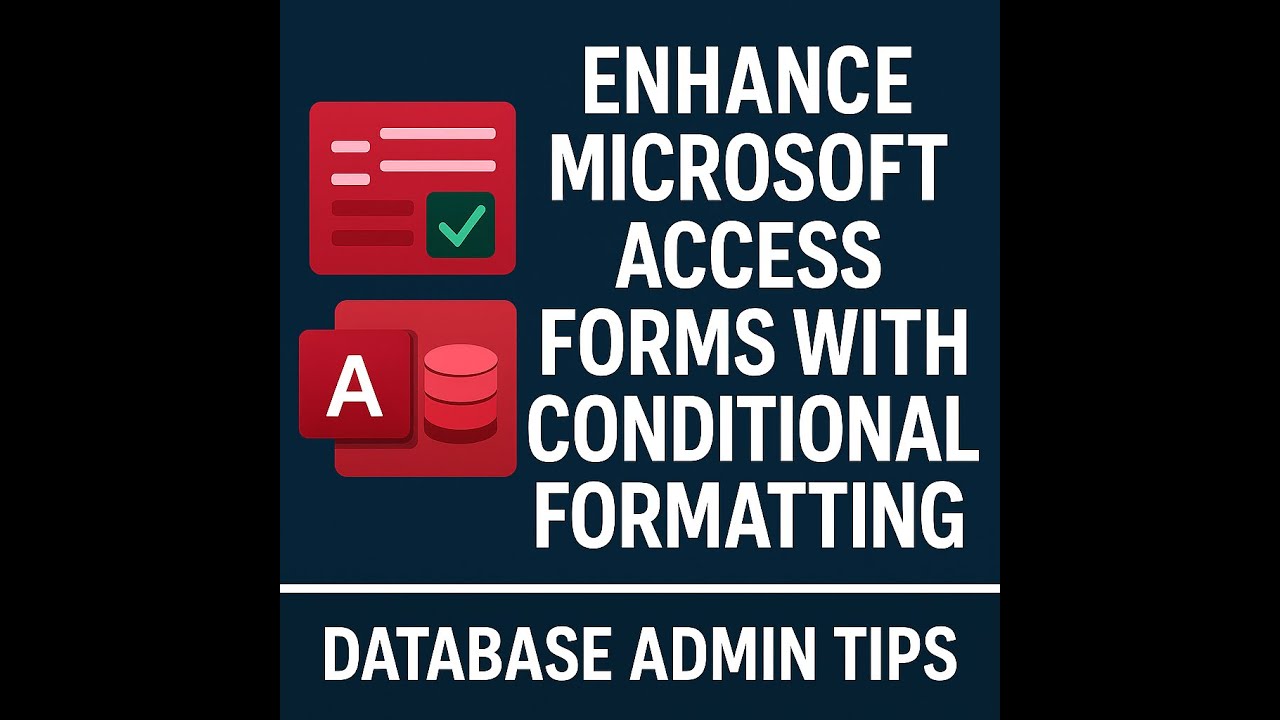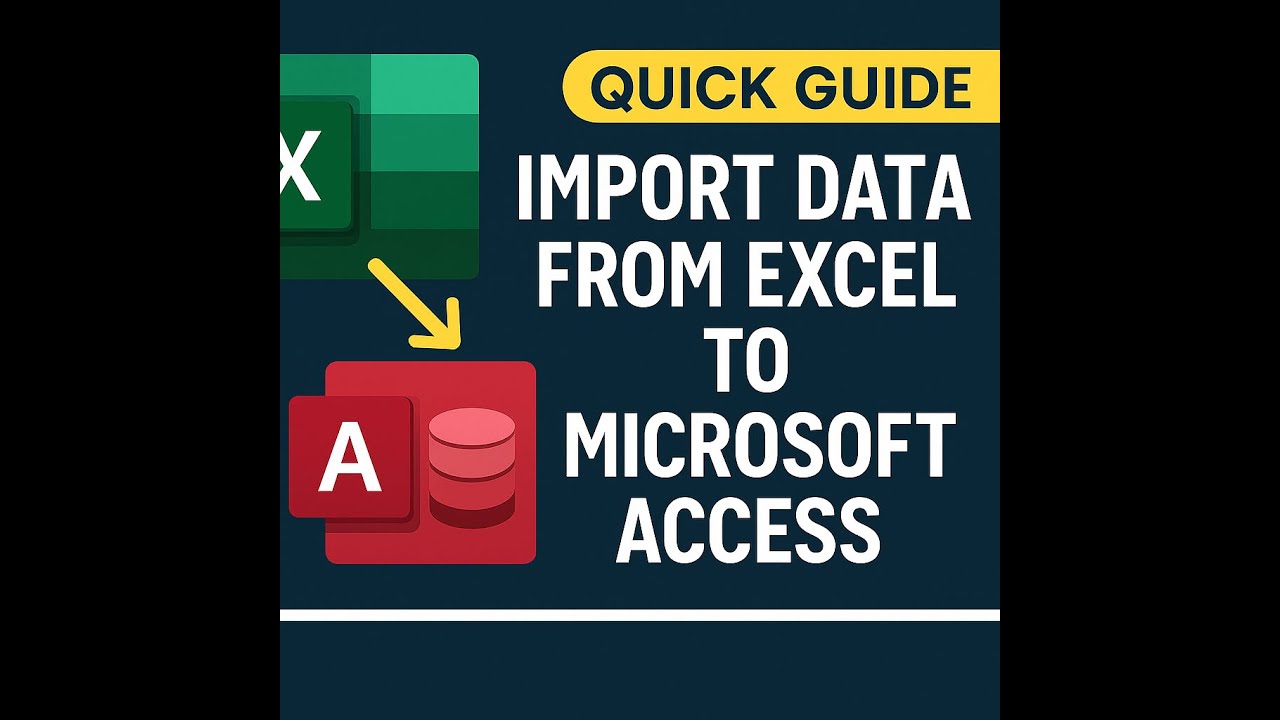✅Microsoft Access Input Mask Wizard Tutorial
0
10
0
Click to Watch Walk-Through
Takeaways
This video explains how to control data entry in Microsoft Access using the Input Mask Wizard. The video demonstrates how this feature can be applied to a phone number field in an employee table to ensure all entries maintain a uniform format, preventing inconsistencies caused by different users entering the same data in various ways. We walk through the steps of using the wizard, showing how to select a predefined mask, customize symbols for required and optional input, choose a placeholder character, and decide whether to store the formatting symbols within the database or only display them. The process of testing the input mask in the datasheet view is also shown, confirming that entering just the digits automatically applies the specified formatting.
Microsoft Access Input Mask Wizard Study Guide
Quiz
What is the primary purpose of using an input mask in Microsoft Access?
Where in Microsoft Access do you go to add an input mask to a field?
What is the name of the tool that assists you in creating an input mask?
When using the input mask wizard, how do you see a preview of how the mask will appear when entering data?
In the context of input masks, what does the number '9' signify?
In the context of input masks, what does the number '0' signify?
How would you make the area code a required part of a phone number input mask using the symbols mentioned?
What is a placeholder in an input mask, and what is its purpose?
Why might you choose to store the data in the database without the input mask symbols?
After creating and saving an input mask in design view, where do you go to see the mask in action when entering data?
Answer Key
The primary purpose is to enforce a uniform format for data entry in a field, preventing inconsistencies like different uses of dashes or periods in phone numbers.
You go to the Design View of the table, select the desired field name, and then look under the Field Properties section.
The tool that assists you is called the Input Mask Wizard, accessed by clicking the build button (...) next to the Input Mask property.
You can see a preview by clicking in the "Try it" box within the Input Mask Wizard.
The number '9' signifies an optional number.
The number '0' signifies a required number.
You would change the '9' symbols representing the area code in the input mask definition to '0' symbols.
A placeholder is the character that appears in the field to show where data should be entered when using the input mask; its purpose is to guide the user during data entry.
Storing the data without the symbols reduces the overall size or "weight" of the database by not saving characters that are only for formatting display.
You go to the Data Sheet View of the table.
Glossary of Key Terms
Input Mask: A formatting pattern that guides data entry and ensures that values entered into a field have a consistent format.
Design View: A view in Microsoft Access used to define the structure and properties of database objects such as tables, forms, and reports.
Field Properties: Characteristics of a field in a table that determine how data can be entered, stored, and displayed.
Input Mask Wizard: A tool in Microsoft Access that helps users create input masks by providing pre-defined options and guiding the customization process.
Build Button (...): A button in Microsoft Access, often located next to a property box, that opens a dialog box or wizard to assist in setting that property.
Placeholder: A character displayed in an input mask to indicate where a character should be typed. Common placeholders include underscores, asterisks, hashtags, or @ symbols.
Optional Number (9): In input mask syntax, the digit '9' represents a position where a number (0-9) can optionally be entered.
Required Number (0): In input mask syntax, the digit '0' represents a position where a number (0-9) must be entered.
Data Sheet View: A view in Microsoft Access that displays the data within a table in a row and column format, similar to a spreadsheet, and allows for data entry and editing.
Data Integrity: The accuracy, consistency, and reliability of data stored in a database.