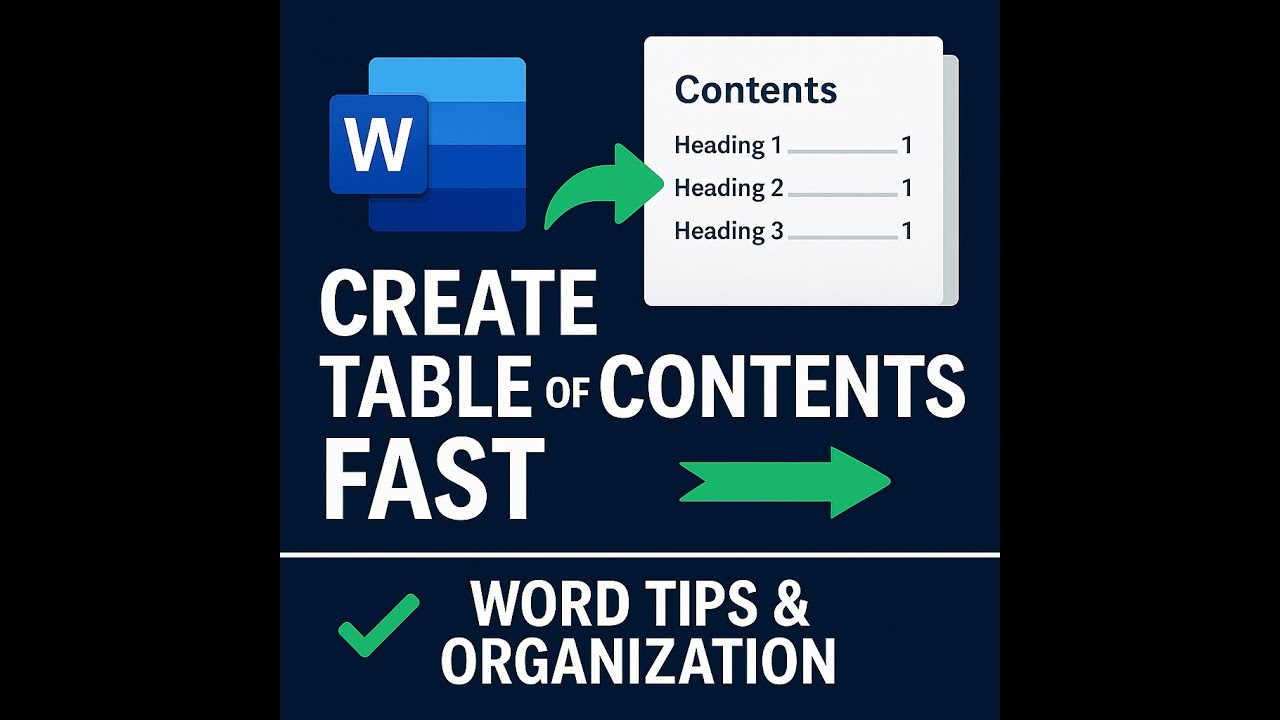🔒Restricting Formatting and Styles in Microsoft Word Documents
0
10
0
Click to Watch Walk-Through
Takeaways
This video explains how to restrict formatting and styles in Microsoft Word documents to prevent unwanted changes. It details accessing the Manage Styles window and using options like limiting formatting to permitted styles, blocking theme switching, and restricting style sets. The video also shows how to select specific styles to restrict, either individually, contiguously, or by selecting built-in or all styles. It emphasizes that password protection is optional but warns about password recovery issues, demonstrating how these restrictions can disable features and how to later permit styles again using the password.
Protecting Your Microsoft Word Document's Formatting: A Study Guide
Quiz
How can you access the "Manage Styles" window in Microsoft Word?
In the "Manage Styles" window, which tab allows you to set restrictions?
What are the three primary ways to select multiple styles for restriction?
What is the purpose of the "Limit formatting to the permitted styles" option?
What does the "Allow Auto format to override formatting" option do, and when is it available?
Why might someone want to use the "Block theme or scheme switching" option?
What is the function of the "Block switching to a different style set" option?
Is adding a password for style restrictions mandatory? Explain.
What happens to certain options on the ribbon when styles are restricted?
How do you remove style restrictions and regain access to disabled formatting options?
Answer Key
You can access the "Manage Styles" window by clicking the launcher (the small arrow) in the Styles group on the Home tab, which opens the Styles panel. Then, at the bottom of the Styles panel, click the "Manage Styles" button.
In the "Manage Styles" window, you would go to the "Restrict" tab to set restrictions on styles.
The three primary ways to select multiple styles for restriction are holding down the Control key for non-contiguous styles, using the Shift key for a contiguous group, or using the "select visible," "built-in," or "select all" buttons at the bottom of the "Manage Styles" panel.
The purpose of the "Limit formatting to the permitted styles" option is to ensure that users can only apply formatting using the styles that you have allowed, preventing them from making other formatting changes.
The "Allow Auto format to override formatting" option allows certain automatically formatted elements, like hyperlinks, to still appear with their default formatting even if their corresponding style is disabled. This option becomes available only after you check the "Limit formatting to the permitted styles" box.
Someone might want to use the "Block theme or scheme switching" option because changing the document's theme can significantly alter its overall appearance and feel, which might be undesirable if the original formatting is carefully designed.
The "Block switching to a different style set" option prevents users from selecting and applying a different set of styles from the pre-defined groups available in the Styles group on the Home tab.
No, adding a password for style restrictions is totally optional. However, if you forget your password, there is no recovery method through Microsoft, so you will be locked out of modifying the restrictions.
When styles are restricted, many formatting options on the ribbon become grayed out and disabled, indicating that they cannot be used. This includes options related to themes and potentially other formatting tools depending on the restrictions set.
To remove style restrictions and regain access, you need to go back to the "Manage Styles" window, uncheck the restriction boxes you previously selected (like "Limit formatting to the permitted styles" or "Block theme or scheme switching"), find the restricted styles, and click "Permit." If you set a password, you will be prompted to enter it to remove the restrictions.
Glossary of Key Terms
Launcher: A small arrow icon, typically found in the corner of a group on the Microsoft Word ribbon, that opens a dialog box or panel with more options related to that group.
Styles Group: A section on the Home tab of the Microsoft Word ribbon that contains tools for applying and managing styles.
Styles Panel: A fly-out or dockable window in Microsoft Word that displays the available styles in a document.
Manage Styles: A feature within the Styles panel that allows users to modify, recommend, hide, and restrict styles.
Restrict Tab: A tab within the "Manage Styles" window where options for limiting formatting and style usage are located.
Sort Order: The way in which styles are arranged and displayed in a list (e.g., recommended, alphabetical).
Contiguous Group: A selection of items that are next to each other in a list.
Visible Styles: Styles that are displayed by default in the recommended list within the Styles panel.
Built-in Styles: The default styles that are included with Microsoft Word.
Custom Styles: Styles that a user has created in a document.
Limit formatting to the permitted styles: An option that restricts users to only applying formatting using the styles that have been specifically allowed.
Allow Auto format to override formatting: An option that permits certain automatically formatted elements (like hyperlinks) to retain their default appearance even if their corresponding style is restricted.
Block theme or scheme switching: An option that prevents users from changing the overall visual theme of the document.
Block switching to a different style set: An option that prevents users from applying a different pre-defined group of styles to the document.
Password Protect: An optional security measure that requires a password to modify the style restrictions.
Permitted Styles: The styles that a user has chosen to allow access to when restrictions are in place.
Promote/Demote Headings: Options (often available via right-click) to change the hierarchical level of a heading style.
Grayed out/Disabled: Describes options or buttons on the ribbon that are not available for use due to restrictions or other conditions.